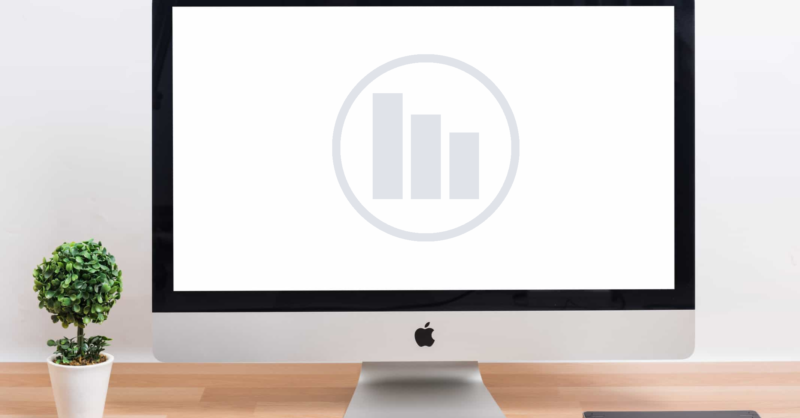Products
Learn
Support
Company
RISA programs are Windows based and have historically been installed only on PC’s. Although RISA programs do not run natively on an Apple computer we have done some testing to confirm that our programs will run on a Mac using a virtual computer running a Microsoft Windows OS.
Please follow these instructions to install RISA programs on an Apple computer:
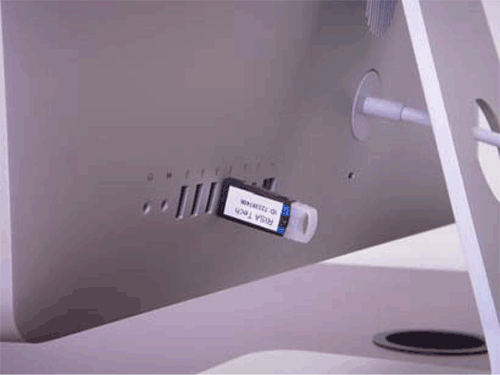
Connect your Sentinel USB key by selecting Devices > USB > Sentinel USB (UltraPro/SuperPro) key:
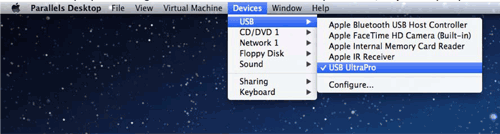
Please note that you can have multiple virtual computers running at the same time, but the Sentinel USB key can only be connected to one virtual computer at a time.
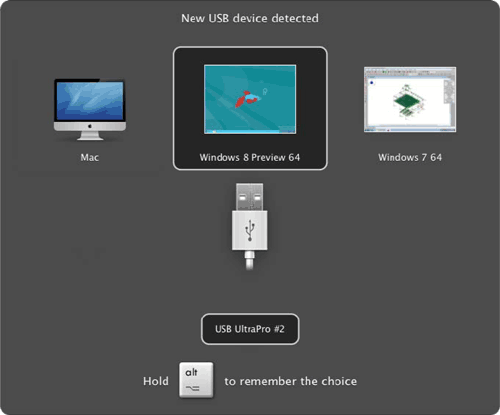
If you have multiple Sentinel USB keys then you can connect each one to their own virtual computer.
One interesting note about using Parallels Desktop 7 for Mac, is if you also own an iOS device, such as an iPad or iPhone, you get Parallels Mobile from the App Store and control your virtual computers from an iOS device. Now you have RISA on an iPad!

Below are the details of the system we tested this installation on. We cannot confirm this process will work on any previous versions of OSX or other configurations.
Note: 4 GB of RAM or more is recommended
Parallels Desktop for Mac was the most asked about virtualization product but there are other options. VMware Ffusion and VirtualBox are other popular virtualization products but we have not tested them. We cannot confirm this process will work on any previous version of Parallels Desktop for Mac.
Note: When using a virtual computer, we recommend using as much virtual RAM as you have available.