
ADAPT-Builder assigns a unique column label to each column and wall segment that is modeled. Typically in documentation, engineers will give a single label to the entire column or wall stack. ADAPT-Builder includes a tool to automatically relabel the columns and walls within a column or wall stack such that they will have the same label throughout the entire stack. This helps keep the model in line with the user documentation and allows the reporting features for columns and walls to have a format more in line with a user's expectations.
The Reset Column/Wall Stack tool can be accessed through the Modify, Column Design, or Wall Design ribbons.
Modify Ribbon:

Column Design Ribbon:

Wall Design Ribbon:

To modify the column/wall stack label:
Navigate to the reference plane that contains the bottom most column/wall segment.
In the Visibility panel turn on only the lower walls and columns.
Click on image to enlarge
Go to the Column Design>Label and click on the Display Labels  icon.
icon.
Click on image to enlarge
Select a column or wall and modify its label in the Identification section of the Properties Grid. In this example, we have modified the label of the upper left column from Column 5 to C-1.
Click on image to enlarge
Rename the remaining columns and walls at this level.
Click on image to enlarge
Go to Column Design>Label and click on the Reset Column/Wall Stack  icon. This will open the Automatic Labeling of Stacked Supports dialog window.
icon. This will open the Automatic Labeling of Stacked Supports dialog window.
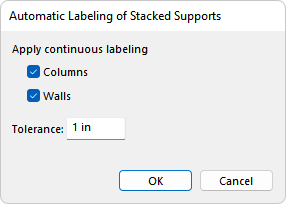
Check the components you want to modify (columns and/or walls).
Set the Tolerance for non-concentrically modeled supports to be included in the renaming of the stack.
Click the OK button to give the rest of the columns and walls in the stack the same label as the lowest column or wall within the stack.
Move to multi-level mode and turn on all columns and walls. We can see each segment of the column or wall stack now has the same label as was assigned to the lowest segment in the stack.
Click on image to enlarge
If we export a column design or tributary report we can now see the columns and walls segments are stacked in the same column of the report and it becomes easier to follow.
Click on image to enlarge