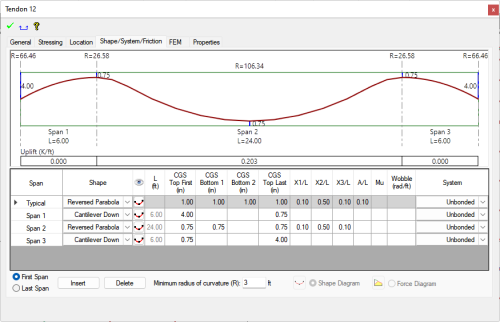
ADAPT-Builder includes a Shape/System/Friction dialog window. The user can use this window to view the tendon elevation, view and modify the tendon control point heights and inflection points, define the fiction and wobble coefficients, and define the post-tensioning system. In addition the user can check the radius of curvature of the tendon, and the average and maximum stress ratios along the length of the tendon.
The Shape/System/Friction input tab contains both tabular and graphical interactive screens. The tabular data includes shape, span length, control points, inflection points, friction parameters and system type. All fields are editable except for the span length which can only be changed in the main model space. When inputting data the Typical input row (top row) can be used if several rows in a column have the same value.
To open the Shape/System/Friction dialog window:
Double click a tendon to open the tendon properties window. Alternatively you can select the tendon and click the Item Properties icon of the Bottom Quick Access Toolbar.
Click on the Shape System Friction tab.
Click on image to enlarge it
The Graphical Screen shows information about the tendon graphically. The information that can be display is outlined in this section.
Click on image to enlarge it
The graphical screen reports CGS at high and low points along the length of the tendon, span length, stressing ends (dead and/or live) and the average uplift (force/length) for each span. The latter value can be used to expedite a hand validation of % balanced load. The minimum radius of curvature can also be assigned, and the actual value is reported in the graphical screen at each high and low point along the length of the tendon. Where the radius of curvature does not meet the user-specified minimum value, the graphical output will report this as “NG” and will be highlighted in red.
When the post-tensioning design option of “Calculated force” is set under the Stressing section of the Tendon Properties, the graphical screen in the Shape/System/Friction input can be toggled to display the following output:
The calculated elongation at stressing ends
Jacking ratios at stressing ends
The average and maximum stress ratios (actual stress/ultimate stress) along the length of the tendon
Click on image to enlarge it
The graphical screen can be stretched so that you can view any span or a combination of spans at a time. To stretch the screen, place your cursor inside the graphical view and use the mouse roller to stretch in or out. The view can also be panned by clicking on the mouse roller and moving left or right.
Below the Graphical Screen the user can find the Span Properties Editor.
Click on image to enlarge it
The properties available in the Span Properties Editor are outlines in the below table. Click on the + sign to expand the table.
| Column | Description of Inputs |
|---|---|
| Span | Displays a row of properties for each span along the tendon. The span column can not be edited and is controlled by the tendon span geometry. |
| Shape |
Allows the user to select one of nine predetermined shapes as shown below.
The shape of a tendon determines its profile in the vertical plane. A graphical representation of the shape selected in the pull-down menu can be viewed by selecting the tendon profile icon of the adjacent column. |

|
A graphical representation of the shape selected in the Shape pull-down menu can be viewed by selecting the tendon profile icon in this column. |
|
L (ft, m, m) |
Displays the length of each span along the tendon. The value cannot be edited in this window. To change the span length modify the tendon in the main modeling window. |
|
CGS Top First (in. mm. cm.) |
Allows the user to enter or modify the control point height of the first point in the span of the tendon. Values are measure from top of slab. |
|
CGS Bottom 1 (in. mm. cm.) |
Allows the user to enter or modify the control point height of the low point in the span of the tendon. Values are measure from the soffit of slab. Note that if Extended Reversed Parabola is used this input becomes the input field for the first low point along the tendon. |
|
CGS Bottom 2 (in. mm. cm.) |
Allows the user to enter or modify the control point height of the 2nd low point in the span of the tendon. Values are measure from the soffit of slab. Note that this input is only available when the tendon shape is set to Extended Reversed Parabola. |
|
CGS Top Last (in. mm. cm.) |
Allows the user to enter or modify the control point height of the last point in the span of the tendon. Values are measure from top of slab. |
|
X1/L |
Allows the user to modify the position of the first inflection point along the tendon. Input is a factor of the span length. Cannot be greater than X2/L. |
|
X2/L |
Allows the user to modify the position of the midpoint along the tendon. Input is a factor of the span length. Cannot be less than X1/L or greater than X3/L. |
|
X3/L |
Allows the user to modify the position of the last inflection point along the tendon. Input is a factor of the span length. Cannot be less than X2/L. |
|
A/L |
Allows the user to specify the distance of the straight portion of the low point of the shape. Input is a factor of the span length. |
|
Mu |
Allows the user to specify the coefficient of angular friction (meu) used when calculating losses. |
|
Wobble (rad/ft, rad/m, rad/m) |
Allows the user to enter a value for the coefficient of wobble friction used when calculating losses. |
| System | Allows the user to define the post-tensioned system used. Available options are 'Bonded' and 'Unbonded'. |
|
First Span |
When selected the program will add or delete the first span of the tendon when the Add or Delete button is pressed. |
|
Last Span |
When selected the program will add or delete the last span of the tendon when the Add or Delete button is pressed. |
|
Add button |
Adds the first or last span of the tendon depending on the radio toggles for First Span and Last Span. When a span is added the program will add a high point at the mid point of the first or last span to split the span into two spans. |
|
Delete button |
Deletes the first or last span of the tendon depending on the radio toggles for First Span and Last Span. |
|
Minimum Radius of Curvature (ft, m, m) |
Allows the user to set the minimum radius of curvature allowed by the program. Values for the radius of curvature below this value will be flagged with a red color in the Graphical Screen. |
|
Shape Diagram |
When selected the elevation of the tendon in the section will be shown in the Graphical Screen. |
|
Force Diagram |
When selected the force diagram of force along the tendon will be shown in the Graphical Screen. Only available when the tendon's Force Option is set to Calculated. |