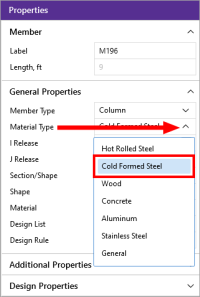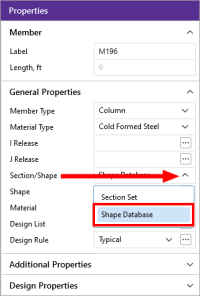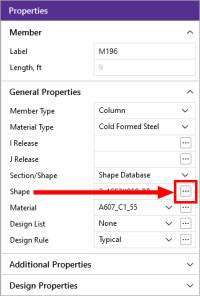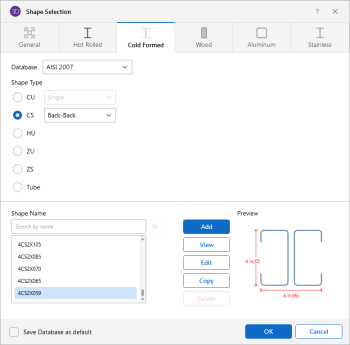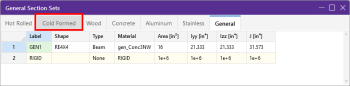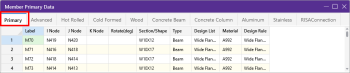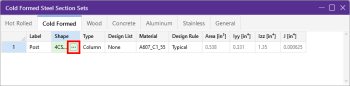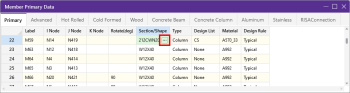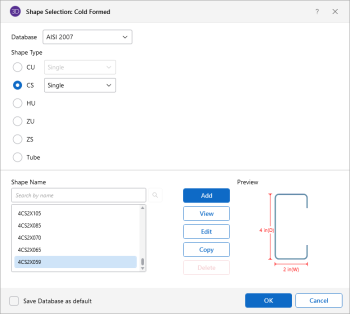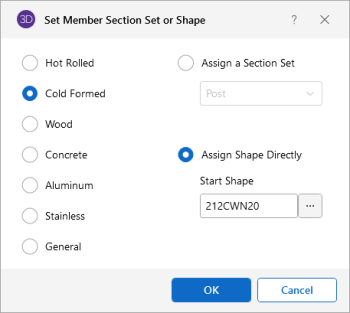Cold Formed Steel - Databases
Shapes are organized in the database by manufacturer. Common shapes are supported such as C sections (with and without lips), Z sections (with and without lips), and Hat sections (without lips). Each of these shape types may be used as Single section, a Back-to-Back section, or a Face-to-Face section. You may type in the names directly, select shapes from these databases, or add your own shapes.
Cold Formed Steel Databases
RISA currently supports the following common Cold Formed steel databases:
-
AISI 2007
-
Dale-Incor
-
Dietrich
-
Marino-Ware
-
SSMA
Select a Cold Formed Steel Database
To select a cold formed steel database when drawing a new member:
-
Click the Material Type
 down-arrow in the Properties panel and choose Cold Formed Steel.
down-arrow in the Properties panel and choose Cold Formed Steel.Click on the image to enlarge it
-
Click the Section/Shape
 down-arrow and choose the Shape Database.
down-arrow and choose the Shape Database.Click on the image to enlarge it
-
Click the Shape
 ellipses button to open the Shape Selection window (shown in the following image).
ellipses button to open the Shape Selection window (shown in the following image).Click on the image to enlarge it
The Shape Selection window opens to the Cold Formed tab.
Click on the image to enlarge it
To select a cold formed steel database from the spreadsheets:
-
Click the Cold Formed tab of the ‘Section Sets’ spreadsheet or the Primary tab of the ‘Members’ spreadsheet.
Section Sets spreadsheet - General
Member spreadsheet - Primary
Click on the image to enlarge it
Click on the image to enlarge it
-
Click on the Shape cell of the row you want to work with, then click the
 ellipsis button that appears (shown in the following images).
ellipsis button that appears (shown in the following images).Section Sets spreadsheet - Cold Formed, Shape ellipsis
Member spreadsheet - Primary, Section/Shape ellipsis
Click on the image to enlarge it
Click on the image to enlarge it
The Shape Selection: Cold Formed or Set Member Section Set or Shape window opens, depending on which spreadsheet you clicked the ellipsis button in.
Shape Selection: Cold Formed window
Set Member Section Set or Shape window
Click on image to enlarge it
Click on image to enlarge it
Select a Cold Formed Shape
To select a cold formed shape from the Shape Selection window:
-
Click the Database
 down-arrow and choose the database where the shape is stored.
down-arrow and choose the database where the shape is stored.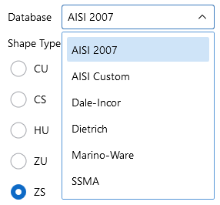
-
Click on the Shape Type you want to select from.
If you select CU or CS, you also have to click the down-arrow and choose a layout.
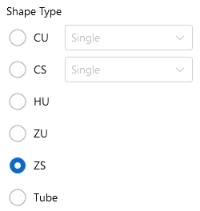
-
In the Shape Name list box, click on the name of the shape you want.
To narrow the scope of names appearing in the list box, begin typing the name in the search box.
As you type, the scope of the list is filtered to show only those names that match what you are typing.
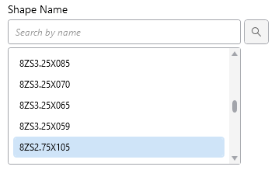
-
Click OK to select the shape and close the Shape Selection window.