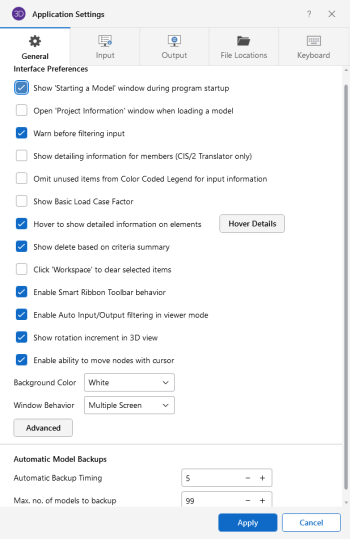General Application Settings
The general Application Settings are straightforward. For help on
an item click  for more information. You can set the
backup timing within the general section. See Automatic
Backup to learn about the backup capabilities of RISA-3D. The Reset all Program Defaults
button in the Advanced General Application Settings will clear all of the Application Settings that you have set on any of the
tabs.
for more information. You can set the
backup timing within the general section. See Automatic
Backup to learn about the backup capabilities of RISA-3D. The Reset all Program Defaults
button in the Advanced General Application Settings will clear all of the Application Settings that you have set on any of the
tabs.
Click on image to enlarge it
The following table provides descriptions for the settings.
General Application Settings
| Setting | Description |
|---|---|
|
Show "Starting a Model" Panel when starting a new model |
The New Model Dialog will be displayed when opening the program or selecting 'New File' from the File Menu. |
|
Open Project Information window when loading model |
Displays the Project Information settings automatically after loading a file. |
|
Warn before Filtering Input |
With this option checked, the program will always warn you before you filter input. |
|
Show Detailing Info for members (CIS/2 Translator only) |
Choose to display the Detailing information in the spreadsheets and Properties panel. This information is only applicable for the CIS/2 translator. |
|
Omit unused items from Color Coded Legend for input information |
This option will clean up the Color Coded Legend to only display items used in the model. |
|
Show Basic Load Case Factor |
This option will allow you to factor your Basic Load Cases. A new column will display in the Basic Load Cases spreadsheet called Basic Load Case Factor. The loads in a particular Basic Load Case will be factored by the value entered into this column. |
|
Hover to show detailed information on elements |
Click the Hover Details button to customize the information shown when hovering over an element. |
|
Show Delete Based on Criteria Summary |
This provides an option to display a summary of all items that were deleted after deleting base on a specific criteria. |
|
Click Workspace to Clear Selected Items |
This option allows you to click the white space in the 3D View to clear your current selection. |
|
Enable Smart Ribbon Toolbar behavior |
The Smart Ribbon Toolbar behavior will predict which tab of the Ribbon Toolbar to open based on the actions performed in the program. |
|
Enable Auto Input/Output Filtering in Viewer Mode |
This option will automatically filter both input and output spreadsheets based on visible items in Viewer Mode. |
|
Show Rotation Increment in 3D View |
This option will show the degree increment field in the Incremental Rotate bin. |
|
Enable ability to move nodes with cursor |
This provides an option to move nodes with cursor by clicking them |
|
Background Color |
Choose which color to make the background color in the user interface. |
|
Window Behavior |
Choose your window behavior option. For more information, see Window Behavior. |
|
Automatic Backup Timing |
Automatic backup of the currently open model occurs at the specified interval. Each backup overwrites the previous one, such that only one backup of a given model exists at any time. |
|
Max. no. of models to backup |
This controls how many models are kept in the backup folder. Once the folder becomes "full" according to this setting, the oldest backups will be deleted automatically. Setting this to zero turns off automatic backups. |