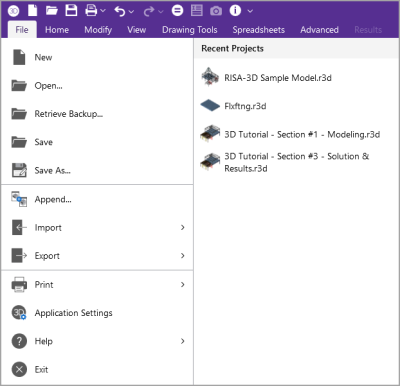File Menu
Clicking the File tab will expand the File menu.
Click on image to enlarge it
To the right of the File Menu are recently opened files with a preview of the model file. Selecting one of these files will close the current file, prompting for saving if necessary, and will open the selected file.
The following table provides descriptions of all the menu options.
File Menu Icons / Options
|
Icon |
Option |
Description |
|---|---|---|
|
|
New |
Allows you to close the current file, prompting you to save it, and opens a new file. |
|
|
Open |
Allows you to close the current file, prompting you to save it, and opens an existing file. |
|
|
Retrieve Backup |
Allows you to close the current file, prompting you to save it, and allows you to open an available backup file. |
|
|
Save |
Allows you to save the current file, prompting you for a name if it’s a new file. |
|
|
Save As |
Allows you to save a copy of the current file as a new file, prompting you for a name. |
|
|
Append |
Inserts another RISA-3D model into the current model. |
|
|
Import |
Allows you to close
the current file, prompting you to save it if applicable, and opens an
existing RISA-2D (R2D), DXF,
STD, Autodesk Revit, Tekla Structures, tnxTower, or SAF file.
|
|
|
Export |
Allows you to export the current file
as a DXF, For more information on the interaction between RISA and other programs refer to Appendix E. |
|
|
|
Allows you to access RISA-3D printing options. |
|
|
Application Settings |
Allows you to modify several program options. Refer to the Customizing RISA-3D topic for more information. |
|
|
Help |
Opens a menu that displays RISA-3D Help options. |
|
|
RISA-3D Manual |
Available from the ‘Help’ sub-menu, this icon allows you to open a PDF copy of the RISA-3D Manual. |
|
|
RISA-3D Tutorial |
Available from the ‘Help’ sub-menu, this icon allows you to access all available RISA-3D tutorials. |
|
|
Licensing |
Available from the ‘Help’ sub-menu, this icon provides license information for subscription users and provides the option to Borrow or Return a license. Additional subscription licensing information an be found here: Subscription Licensing. |
|
|
Check for Updates |
Available from the ‘Help’ sub-menu, this icon allows you to run an internal check for possible program updates. If your program is up to date, you receive a message saying you are up to date. If you are not using the current version of the software, the check offers you options of how to update. |
|
|
About RISA-3D |
Available from the ‘Help’ sub-menu, this icon allows you to view your RISA-3D version and hardware key information. |
|
|
Switch User Credentials & Exit |
Available from the ‘Help’ sub-menu, this icon allows you to log out your Subscription credentials and closes RISA-3D, prompting you to save if applicable. The next time the program is opened you need to re-enter your subscription license username and password. |
|
|
Exit |
Allows you to close RISA-3D, prompting you to save if applicable. |