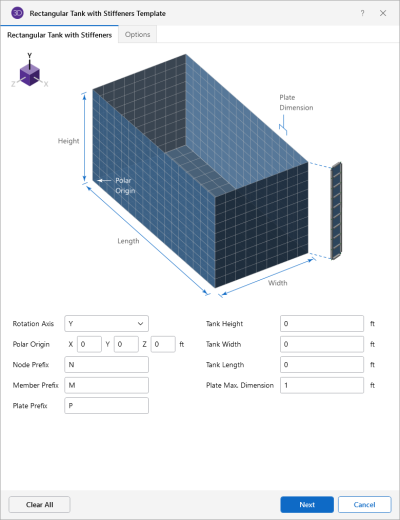Rectangular Tank Generation
The Rectangular Tank generation is used to make rectangular tanks out of plate finite elements. Stiffeners and hydrostatic loads can also be modeled. The tank will be pin supported around the bottom perimeter. No supports are generated in the interior of the tank floor.
Click on image to enlarge it
Rectangular Tank Template Options
|
Option |
Description |
|---|---|
|
Rectangular Tank with Stiffeners - tab |
|
|
Rotation Axis |
The Rotation Axis defines the axis to which the direction of the tank is oriented. |
|
Polar Origin |
The Polar Origin defines the reference point from which the tank height and width are measured and the rotation axis is defined. |
|
Node Prefix |
The Node Prefix Defines the prefix to node labels for members created using the generator. |
|
Member Prefix |
The Member Prefix defines prefix to member labels for members created using the generator. |
|
Plate Prefix |
The Plate Prefix defines prefix to plate labels for plates created using the generator. |
| Tank Height | The Tank Height defines the height of the tank. |
| Tank Width | The Tank Width defines the width of the tank. |
| Tank Length | The Tank Length defines the length of the tank. |
| Plate Max. Dimension | The Plate Max. Dimension defines the maximum plate thickness used to generate the tank. |
|
Options - tab |
|
|
Plates |
(checkbox) When selected, this option draws plates between members generated using the Grid Generation. |
|
Material |
The Material option defines the material used to assign properties to the plate members. |
|
Thickness |
The Thickness option defines the thickness of the plate. |
|
Fluid Load |
(checkbox) When selected, this option automatically generates hydrostatic loads to the generated plates. |
|
Depth |
Depth defines the height of which the hydrostatic loads should be applied onto the structure. |
|
Density |
Density defines the density of the hydrostatic load that is applied to the structure. |
|
BLC |
BLC defines the Basic Load Case at which the hydrostatic loads will be generated. |
|
Top Stiffeners |
(checkbox) When selected, this option will add stiffeners to the top of the tank. |
|
Bottom Stiffeners |
(checkbox) When selected, this option will add stiffeners to the bottom of the tank. |
|
Intermediate Stiffeners |
(checkbox) When selected, this option will add stiffeners to the mid-height of the tank. |
|
Member Material |
Member Material defines the material used to assign axis members or arch members. |
|
Section Set |
Section Set defines the section set assigned axis members or arch members. |
|
Segments |
(checkbox) When selected, this option draws members into several segments or a single member. |
Specify the origin for the tank generation. This defines the bottom corner of tank floor. The tank height is always towards the positive vertical axis. The width and length is along the other 2 axes as shown in the figure. For example, if the vertical axis is Y, then the width would be along the X-axis, and the length would be along the Z-axis.
A plate element edge length can be specified. The program generates the tank out of plates which are approximately square, with an edge dimension approximately (+/- 20%) equal to this value. Regardless of this dimension there is always at least 5 plates along each side of the tank, and there is always at least three plates (vertically) between each stiffener.
Horizontal stiffeners can optionally be generated around the top, bottom or at intermediate locations on the tank walls. The middle stiffeners are evenly spaced from the top and bottom of the tank. For example, specifying 2 middle stiffeners would divide the tank wall horizontally in thirds, with the first stiffener at one-third the tank height, and the second stiffener at two thirds of the tank height.
You can offset the stiffeners with rigid links in order to model the composite action of the stiffener and the tank wall due to the center of the stiffener being offset from the tank wall. When this option is not used, the stiffener and plate centerlines are at the same location and share the same joints. If this option is used, the generator automatically creates a material set for the rigid links called "TANK_RIGID_RISAMAT", and a section called "TANK_RIGID_RISASEC". The properties for these are preset and should only be modified if the rigid links are acting "flexible" relative to the rest of your model. Each time the generator is run, the properties are reset to the default values if these material/section sets have already been created.
A
A valid section set must be selected in order for stiffeners to be generated. A stiffener label prefix can be entered, which is used for all the members generated for the tank stiffeners. Any rigid links generated to model the offsets have a prefix of "RIGIDTANK"
A hydrostatic load can also be generated. This load is generated using a series of uniform surface loads on the plate elements. The fluid depth is measured in the positive vertical direction from the bottom of the tank and is constant along the floor giving a uniform surface load on the floor plates. The fluid depth will vary along the walls of the tank and these will increase in a "stair step" fashion, as you move down the fluid depth. The value of each uniform surface load is equal to the value of the actual hydrostatic load at the mid-point of the plate. The load direction is perpendicular to the plates and outward.
The default fluid density is for water, but any density can be entered. The Fluid Load BLC provides a drop down list of all the Basic Load Cases. If you’ve defined in any descriptions for your BLC’s, these are shown in the drop down list. The surface loads generated are placed in the selected Basic Load Case.