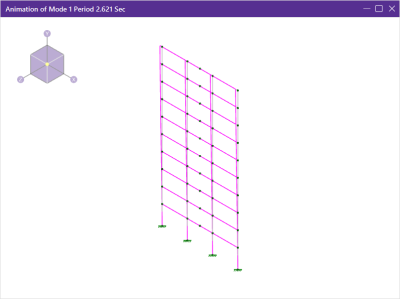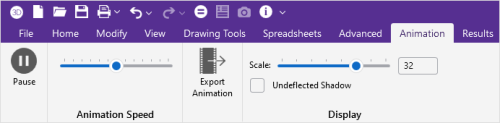Animate Results
With the Animate Results tool, you can animate a model's deflected shape, mode shapes or time history loads.
To animate results:
-
Open the View ribbon.
Click on image to enlarge it
-
Click the Results icon in the Animate section.
This action animates deflection, mode shape (dynamic analysis) or time history.
A new model view is created with the animation.
Click on image to enlarge it
When this model view is active, an Animation ribbon opens. The Animation ribbon provides additional settings depending on the type of animation selected. Additional controls are available for the animation of Time History motion, see Animate Time History Deflection.
Click on image to enlarge it
-
(Optional) Click the Pause icon to pause the animation.
-
(Optional) Use the Animation Speed slider to control the speed of the animation.
Dragging the marker to the right increases the speed, while dragging it to the left decreases it.
-
(Optional) Click s the Export Animation icon to export the animation as a .wmv or .mp4 file.
-
(Optional) Use the Scale slider to control the scale of the animated deflection.
-
(Optional) Check or Uncheck the Undeflected Shadow check box to toggle it on or off.