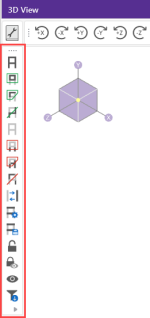Selection Modes
The Selection Toolbar is the vertical toolbar located on the left side
of the screen
Click on image to enlarge it
Some of the tools are for one-time applications such as Select All. Other tools, such as Box Select, place you in a selection mode that remains active until you cancel it. The current mode is indicated by the mouse pointer and by the state of the button. While in a selection mode the button stays depressed until you click it again, choose another button, or press the ESC key. You can have more than one model view open and be in different modes in each view.
- There are other types of graphic modes such as editing and viewing (zooming) modes. The viewing mode overrides the selection mode, which overrides the editing mode. This lets you alter the selected state while you are editing the model. You are returned to the current editing mode when you terminate a selection mode.
- To cancel a selection mode press the ESC key or click the right mouse button.
Select All and Unselect All
The Select All and Unselect All
and Unselect All  tools let you select or unselect all of the active
tools let you select or unselect all of the active
Box Select and Unselect Modes
The Box Select  and Box Unselect
and Box Unselect  tools let you draw a box around the items that
you wish to select or unselect.
tools let you draw a box around the items that
you wish to select or unselect.
When selecting members by boxing, dragging your mouse from left to right will select members completely encompassed within the selection. This selection style is denoted by the solid blue line type of the selection box.
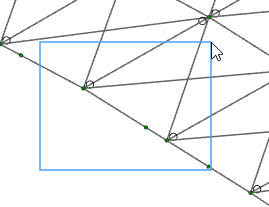
Alternatively, dragging your mouse from right to left, will select all elements that you box through. This selection style is denoted with a striped blue line type.
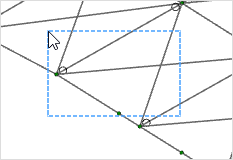
Polygon Select and Unselect
The Polygon Select  and Polygon Unselect
and Polygon Unselect  tools let you draw a polygon around the
items that you wish to select or unselect.
tools let you draw a polygon around the
items that you wish to select or unselect.
Line Select and Unselect
The Line Select  and Line Unselect
and Line Unselect  tools let you draw a line through the
items that you wish to select or unselect. Any element the line crosses will be affected. This is useful when
choosing items between other items
tools let you draw a line through the
items that you wish to select or unselect. Any element the line crosses will be affected. This is useful when
choosing items between other items