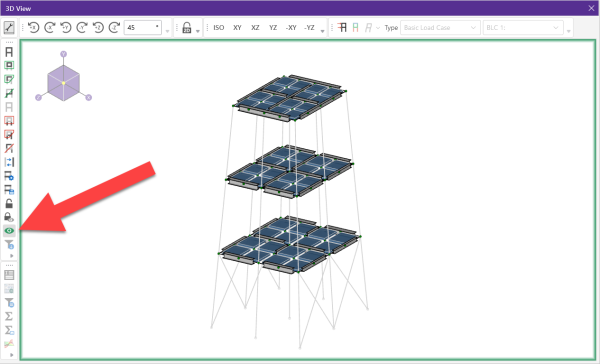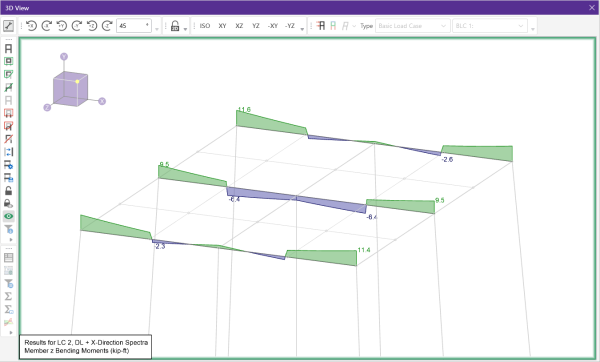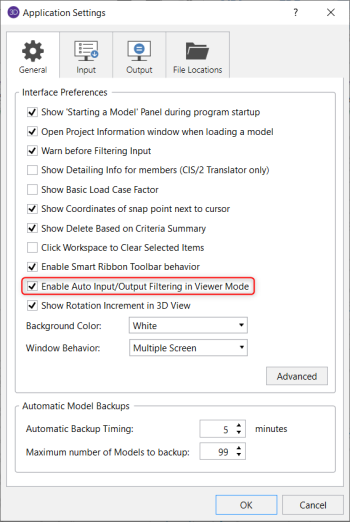Viewer Mode
Similar to the ‘Dim Lock’ feature, the Viewer Mode icon ![]() causes all currently unselected elements to become greyed out. However, in viewer mode, you can select or unselect elements with a single click.
causes all currently unselected elements to become greyed out. However, in viewer mode, you can select or unselect elements with a single click.
Click on image to enlarge it
While in viewer mode, labels, results and other element specific information is only be displayed for elements that are selected. You can quickly click on different elements to make them visible or grayed out.
Click on image to enlarge it
In addition to the graphic display, both the input and result spreadsheets automatically filter its information based on the elements that are selected in the viewer mode. This automatic filtering can be turned off within your Application settings > General tab.
Click on image to enlarge it
Note that while in viewer mode, a green border appears around the 3D view.
It is also important to note that while in viewer mode, it is not possible to model or make edits to your model. The intention behind this is that viewer mode is primarily focused on ‘viewing’ your elements and associated element information.