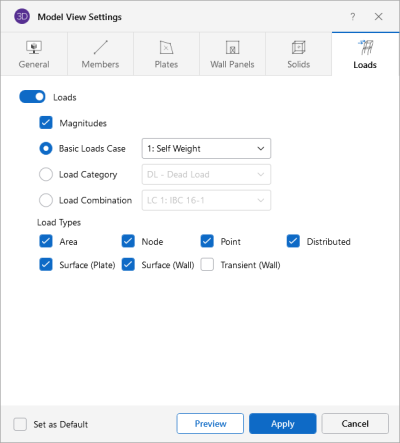Solids
Access the graphical Model View Settings for solids by clicking the Model icon in the View Settings section of the View ribbon and selecting the Solids tab shown below.
Click on image to enlarge it
The Solids tab lets you specify that solids are to be drawn as wireframe, color coded, or rendered elements, or that they are not to be shown at all.
Click the Solids slider to not display the solids in the model at all.
When the Wireframe option is selected, you can include information on the solid elements when plotted. The Labeling drop down list provides the choices you have as to what information will be displayed on each solid, such as the label, material, or number.
When the Color Coded option is selected, solids are plotted with different colors that are mapped in a key shown in the upper right hand corner of the model view. You can color the solids by material set or specify a uniform color for all solids. The color coded solids themselves may be presented with varying Transparency with 100% transparency meaning completely see-through and 0% indicating completely solid.
When the Rendered option is selected, true to scale representations of the solids are drawn. You can also display the rendered panels at a percentage of their size.