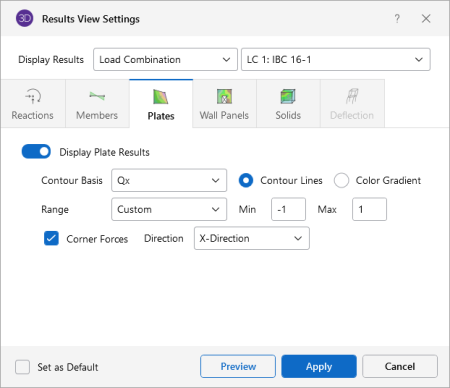Plates
Access the graphical Results View Settings for plates
by clicking the Results icon in the View Settings section of the View ribbon and then clicking the Plates tab (as shown in the following image).
Click on image to enlarge it
You can specify
that plate results are to be shown as contour lines, color gradient, or that they are not to be shown at all. Click on the Display Plates Results slider to make it turn gray, if you don’t want to display any plate results.
If a single or batch solution has been performed,
the contour lines represent
the force or stress results for the plates. Each color line represents
a specific value. You also have
the option to plot the stress and force results using filled color contours
where each fill color represents a range of values. For batch solutions, you must choose which load combination
you want to view at the top of the Results View Settings window.
The Contour Basis drop down
list is where you select the specific result to be contoured (Qx, Fx, Mx, Von Mises, etc.). The Range controls determine how the contour colors
are assigned. You can either contour the full range of the results
by choosing Automatic, or, if you are only interested in
a specific range of values, you can choose Custom and enter your
own max and min values.
The Color Contours are plotted with
a global smoothing algorithm that allows the contour to vary across the
plates. Because of this, the plotted contour results differ
slightly from the tabulated results in the spreadsheets. This effect is heightened in regions of a high rate of change such as loads or
boundaries. The contours can be drawn as either lines or as color
filled areas.
Along with any
of the above options you may also plot the plate Corner Forces.
These are the global direction forces applied to the corners of the plates that hold them in equilibrium. The Direction options specify which corner force (or moment) is to be displayed.
For batch solutions you must choose which combination you want to view at the top of the Results View Settings dialog.