 or going to File-New-Project:
or going to File-New-Project:RISAConnection is set up to consider multiple connections within a single project file. The idea is that an entire structure could have all of it's connections in the same file. Each connection within the project is named something unique to let the designer know where this connection exists in the structure.
Note:
Creating a new project in RISAConnection is as easy as pressing  or going to File-New-Project:
or going to File-New-Project:
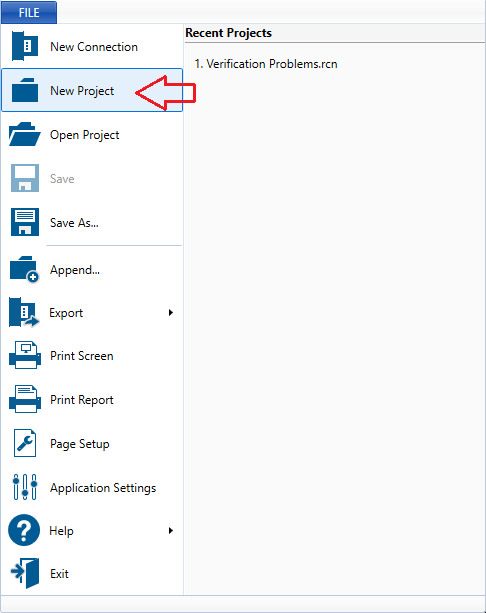
Once the project is added it shows up in the Project Explorer.
Now you can modify the Global Parameters information into the Global Parameters dialog  to be appropriate for your project.
to be appropriate for your project.
Once the project has been created, the next step is to add individual connections. To add a connection simply press the Add New Connection button ![]() or right-click the project in the Project Explorer and choose Add Connection:
or right-click the project in the Project Explorer and choose Add Connection:
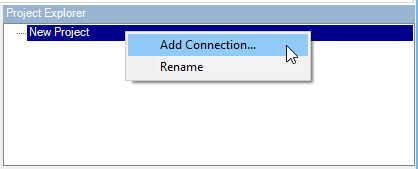
This opens up the Create New Connection dialog:
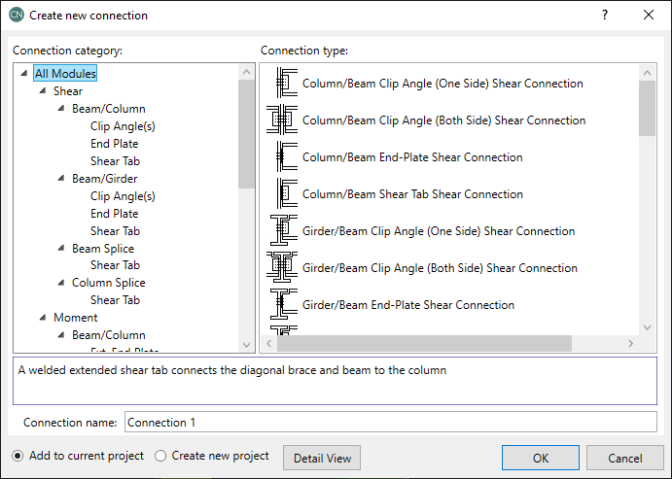
The Connection Category allows you to narrow down your selection options in the Connection Type. Here you can see all of the available connections in the program.
The Connection Name allows you to give the connection a unique name and either add this connection to the current project or create a new project with this connection in it. Press OK and the connection will be added.
You can also click the Detail View button (introduced in version 13) at the bottom of the new connection dialog. This will allow you to quickly specify more details about the connection before opening up the connection.
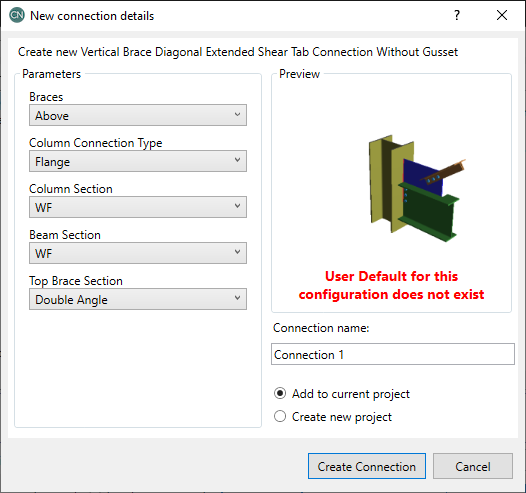
This dialog will also show a message if a user default for this configuration has not yet been set up. See the Defaults Viewer section for more information on connection defaults and how to set them.
Once added, connections will show up under the project in the Project Explorer. Here we can right-click the individual connections to cut, copy, paste, rename or delete the connection.
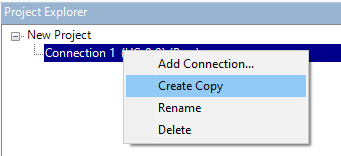
Thus, if you have several connections that are very similar you can create an initial connection and simply copy that connection and make minor revisions.
See Seismic Detailing for instructions on how to define a prequalified connection for seismic moment frames.
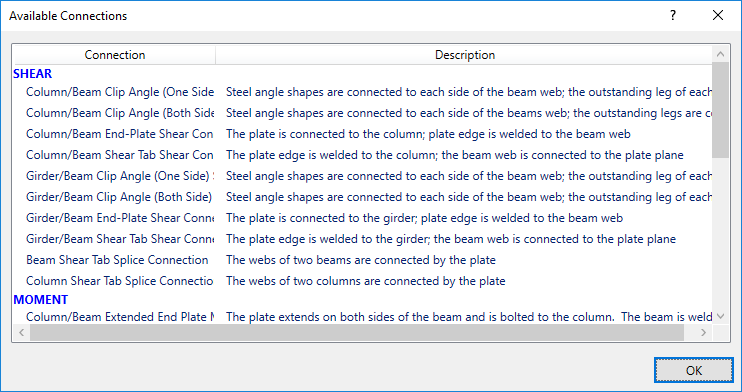
The Available Connections section provides a list of the connections currently supported in the program and is only a viewer. You may also review the Available Connection Types topic for details about the shape types allowed with each of these connections.