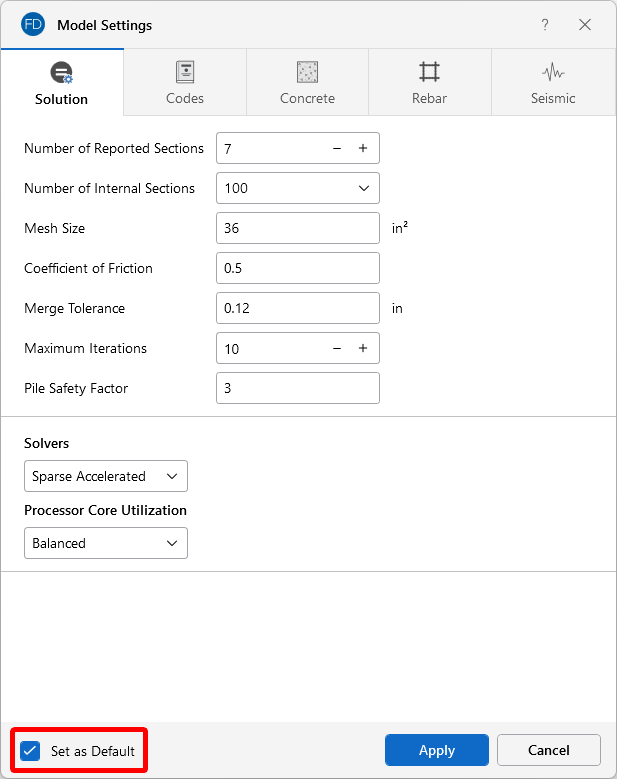Save as Defaults
Click on image to enlarge it
You may use the Save as Defaults feature in the following dialog boxes by entering the default information in the dialog and checking the Save as Defaultscheckbox: Model Settings, Units and Drawing Grids. This will cause the program to use these settings with any new files that are created.
Click on image to enlarge it
Many of the spreadsheets also provide the option to save the current data as the default so that every subsequent new file will already have that data. Simply enter the data, then save it as the default by clicking on the Save as Defaults button on the Spreadsheets ribbon. This way, the office standards that you regularly use in your models are already entered and available in new models.
Once you create a new file, you may redefine any of the default data and settings for that particular file, so the Save as Defaults feature can be utilized to give you a good starting point for new files, but won’t hold you to those settings.