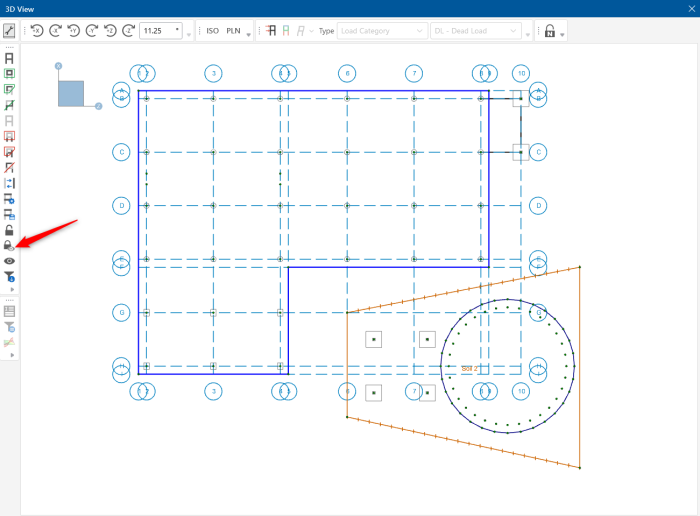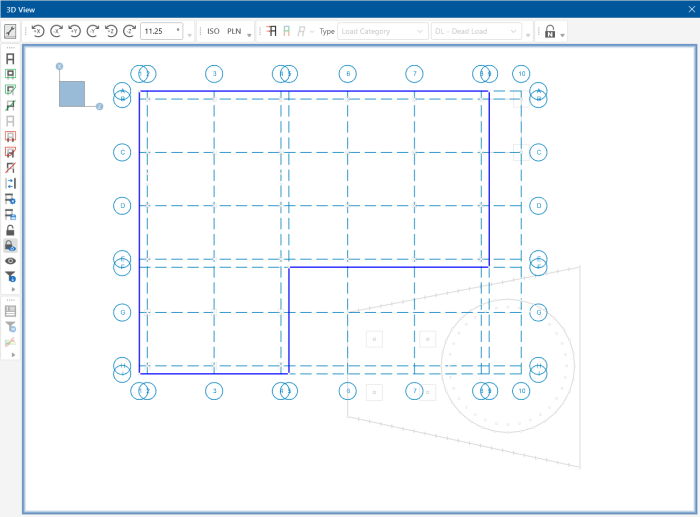Lock & Dim Lock
Click the Lock Selected  button to
visually remove all unselected elements from the current model view. This
is useful when you are editing or printing a portion of a model and need to clear the model view of all items not involved.
button to
visually remove all unselected elements from the current model view. This
is useful when you are editing or printing a portion of a model and need to clear the model view of all items not involved.
To unlock the selected model elements in the model view, click the Unlock Selected  button and the unselected items that were previously "removed" from the model view will be returned to the view in the unselected state.
button and the unselected items that were previously "removed" from the model view will be returned to the view in the unselected state.
Clicking the Dim Lock  button causes all currently unselected elements to become visually dim or grayed out. While in the dim lock state, you will not be able to click on these dimmed elements, nor will they graphically show any labels or results. This is useful for when you want to keep a portion of your structure for visual reference only but also have it stay out of your way when modeling or reporting graphical results.
button causes all currently unselected elements to become visually dim or grayed out. While in the dim lock state, you will not be able to click on these dimmed elements, nor will they graphically show any labels or results. This is useful for when you want to keep a portion of your structure for visual reference only but also have it stay out of your way when modeling or reporting graphical results.
Click on image to enlarge it
Click on image to enlarge it
To unlock the Dim Lock state, simply click the  button and the dimmed elements will return back to their original state.
button and the dimmed elements will return back to their original state.