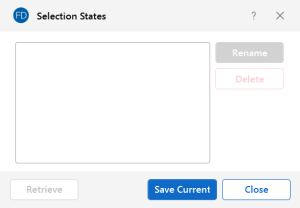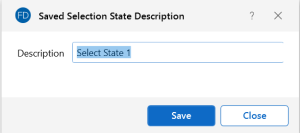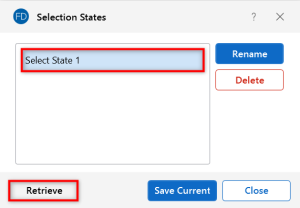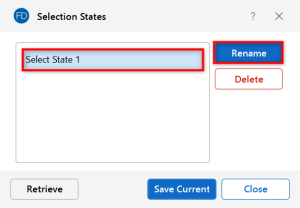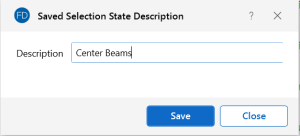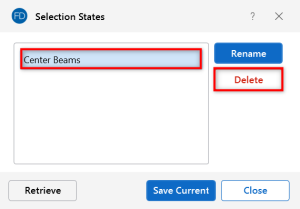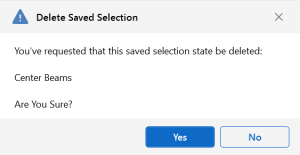Save Selections
You can save and recall various selection states for a model. If the model is altered after a selection state has been saved, the saved selection state will also be altered. Any new items (nodes, beams…) will be set to "selected" in any selection states saved prior to the creation of the new item.
Save a Selection
You can have up to 16 different saved selections in a model.
To save a selection state:
-
Click the Saved Selections
 button on the Selection Toolbar.
button on the Selection Toolbar.The Selection States window opens.
Click on image to enlarge it
-
Click Save Current.
The Saved Selection State Description window opens.
Click on image to enlarge it
-
Type a Description for the selection.
-
Click Save.
Retrieve a Saved Selection
To retrieve a saved selection:
-
Click the Saved Selections
 button on the Selection Toolbar.
button on the Selection Toolbar.The Selection States window opens.
-
Choose the selection state from the list on the left.
-
Click the Retrieve button
Click on image to enlarge it
Rename a Saved Selection
To rename a saved selection:
-
Click the Saved Selections
 button on the Selection Toolbar.
button on the Selection Toolbar.The Selection States window opens.
-
Choose the selection state from the list on the left.
-
Click the Rename button.
Click on image to enlarge it
The Saved Selection State Description window opens.
Click on image to enlarge it
- In the Description box, type a new name for the selection.
- Click Save.
Delete a Saved Selection
To delete a saved selection:
-
Click the Saved Selections
 button on the Selection Toolbar.
button on the Selection Toolbar.The Selection States window opens.
-
Choose the selection state from the list on the left.
-
Click the Delete button.
Click on image to enlarge it
A Delete Saved Selection window opens.
Click on image to enlarge it
-
To confirm your deletion, select Yes.