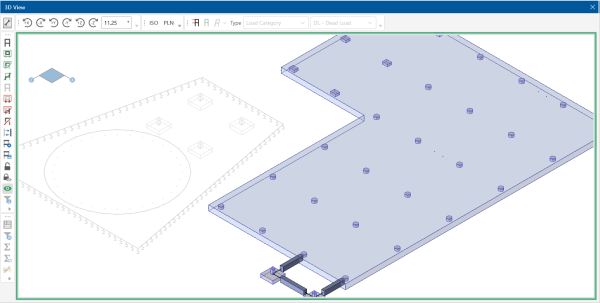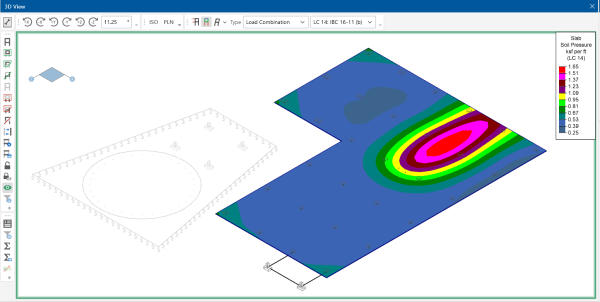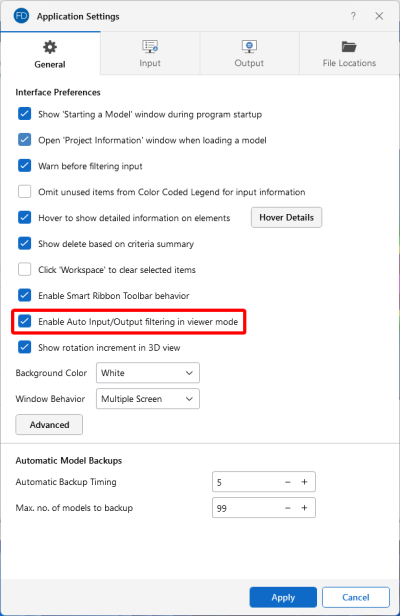Viewer Mode
Similar to the ‘Dim Lock’ feature, the Viewer Mode icon ![]() causes all currently unselected elements to become grayed out. However, in viewer mode, you can select or unselect elements with a single click.
causes all currently unselected elements to become grayed out. However, in viewer mode, you can select or unselect elements with a single click.
Click on image to enlarge it
While in viewer mode, labels, results and other element-specific information is only displayed for elements that are selected. You can quickly click on different elements to make them visible or grayed out.
Click on image to enlarge it
In addition to the graphic display, both the Input and Result Spreadsheets automatically filter information based on the elements that are selected in viewer mode. This automatic filtering can be turned off on the General tab of the Application Settings.
Click on image to enlarge it
While in viewer mode, a green border appears around the 3D view. It is important to note that the viewer mode is primarily intended for ‘viewing’ your elements and their associated information. Therefore, it is not possible to model or make edits to your model while in the viewer mode.