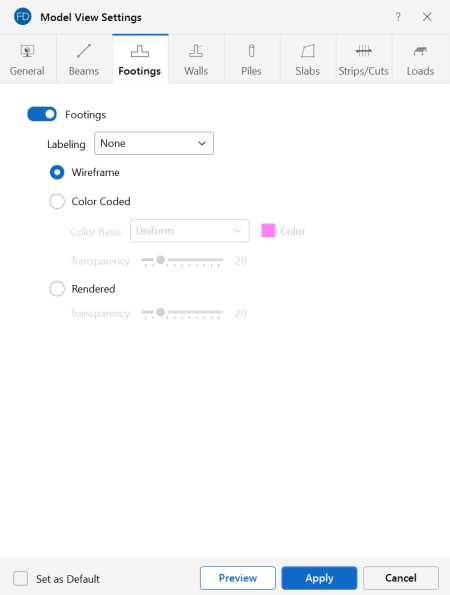Footings
Access the graphical Model View Settings for footings by clicking the Model icon in the View Settings section of the View ribbon and selecting the Footings tab shown below.
Click on image to enlarge it
You can specify that no footings are displayed, or you can show them with a Label, Color Code or Rendered.
Click on the Footings slider to not display the footings in the model at all. The Labeling drop-down list provides the choices you have as to what information displays alongside each footing. Options include: None, Label and Local Axes.
When the Wireframe option is selected, you can include textual information on the footings when plotted.
When the Color Coded option is selected, footings are plotted with different colors that are mapped in a key shown in the upper-right corner of the model view. You can color the footings by material set, or specify a uniform color for all footings. The color-coded footings may be presented with varying Transparency with 100% transparency meaning completely see through, and 0% indicating completely solid. The transparency is controlled by clicking and dragging the slider bar until the desired percentage is displayed at the end of the bar.
The Rendered option produces true-to-scale renderings of the footings. The Transparency setting described above for the Color Coded option also applies for the Rendered option.
For additional advice on this topic, please see the RISA Tips & Tricks website: www.risa.com/post/support. Type in Search keyword: Graphics.