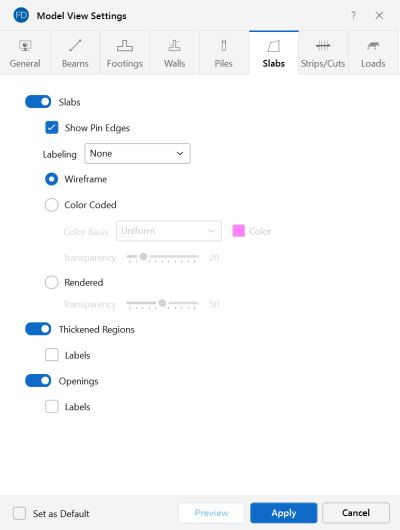Slabs
Access the graphical Model View Settings for slabs by clicking the Model icon in the View Settings section of the View ribbon and selecting the Slabs tab shown below.
Click on image to enlarge it
You can specify that no slabs are displayed, or you can show them with a Label, Color Code or Rendered
Click the Slabs, Thickened Regions or Openings sliders to not display them in the model at all.
Select the Show Pin Edges check box to graphically display edge release symbols on slab elements in the model.
When the Wireframe option is selected, you can include textual information on the slabs when plotted. The Labeling drop-down list provides the choices you have as to what information displays on each slab, such as the slab label, number, thickness, material set or the local axes.
When the Color Coded option is selected, slabs are plotted with different colors that are mapped in a key shown in the upper-right corner of the model view. You can color the slabs by material set, or specify a uniform color for all slabs. The color-coded slabs may be presented with varying Transparency, with 100% transparency meaning completely see through, and 0% indicating completely solid. The transparency is controlled by clicking and dragging the slider bar until the desired percentage is displayed at the end of the bar.
When the Rendered option is selected, true-to-scale representations of the slabs are drawn. The Transparency setting described above for Color Coded slabs also applies to Rendered slabs.