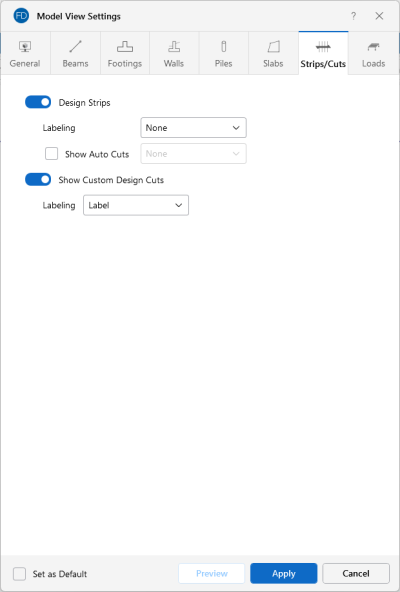Strips/Cuts
Access the graphical Model View Settings for design strips and cuts by clicking the Model icon in the View Settings section of the View ribbon and selecting the Strips/Cuts tab shown below.
Click on image to enlarge it
Click the Design Strips slider to not display the design strips in the model at all.
The Labeling drop-down list provides the choices you have as to what information displays on each design strip. Options include: None, Label and Design Rule.
Select the Show Auto Cuts check box to toggle the display of cuts automatically made by the program when a model is solved. The drop-down list allows you to display design strips with the Label name or the Design Rule that is being used.
Click the Show Custom Design Cuts slider to not display the design cuts specified by the user. The Labeling drop-down list provides the choices you have as to what information displays on each custom design cut. Options include: None, Label, and Design Rule.