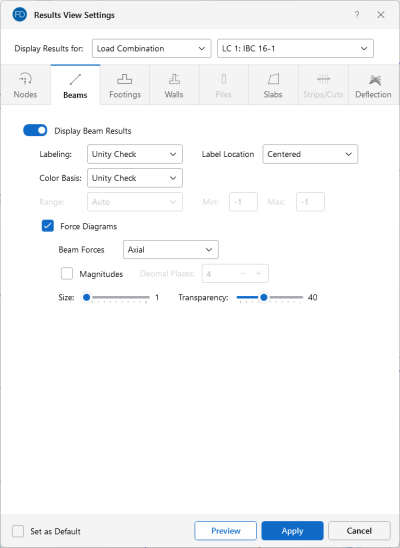Beams
Access the graphical Results View Settings for beams by clicking the Results icon in the View Settings section of the View ribbon and selecting the Beams tab.
Click on image to enlarge it
Clicking the Display Beam Results slider (to make it turn blue) will display Beam Results in the model view.
You can specify that beam results are to be shown with labels, or using a color basis.
The Labeling drop-down list provides the choices you have as to what information will be displayed alongside each member.
Choosing a Color Basis for member results uses various colors to represent particular results, such as the unity check, stress levels, etc. The drop-down list provides the choices you have as to how the colors are to be assigned to each member. You may select which combination you want to view at the top of the Results View Settings dialog. The key that defines these colors is shown in the upper-right corner of the model view.
If the model has been solved you can plot the member force Diagrams along each member and include the force magnitudes by checking the Magnitudes check box. You can set the number of Decimal Places for the magnitudes, as well as control the graphic scaling of these force diagrams using the Size slider bar. The diagrams themselves can be presented with varying degrees of Transparency, with 100% transparency meaning only an outline of the force diagram is displayed and 0% indicating a solid fill.
For additional advice on this topic, please see the RISA Tips & Tricks webpage at risa.com/post/support. Type in Search keywords: Graphics.