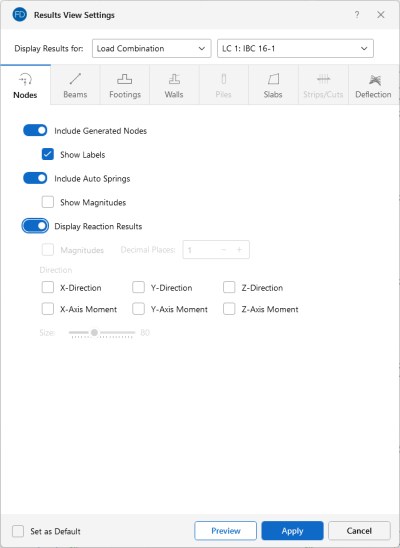Nodes
Access the graphical Results View Settings for nodes by clicking the Results icon in the View Settings section of the View ribbon and selecting the Nodes tab shown below.
Click on image to enlarge it
Clicking the Include Generated Nodes slider will display nodes generated during the automated meshing of slab elements when the model is solved. Node labels may also be turned on by checking the Show Labels check box.
Clicking the Include Auto Springs slider will turn on the display of springs automatically generated at the meshed nodes of slab elements. Note that these will only be displayed after a solution is performed. The magnitudes of the springs may also be displayed by checking the Show Magnitudes check box.
Clicking the Display Reaction Results slider will display reaction results. The magnitudes of the reactions may also be displayed by checking the Magnitudes check box. Set the decimal places displayed for the reaction magnitudes using the Decimal Places input field. You may specify which reactions directions are displayed in the model view using the various Direction check boxes. Control the graphic scaling of the force diagrams symbols for the reactions using the Size slider bar.
For additional advice on this topic, please see the RISA Tips & Tricks webpage at risa.com/post/support. Type in Search keywords: Graphics.