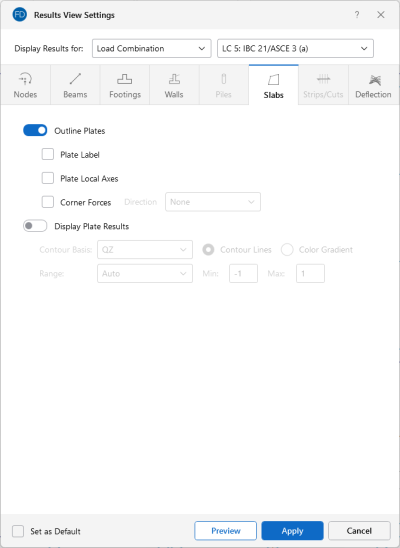Slabs
Access the graphical Results View Settings for slabs by clicking the Results icon in the View Settings section of the View ribbon and then clicking the Slabs tab.
Click on image to enlarge it
You can specify that slab results are to be shown as contour lines, color gradient or that they are not to be shown at all.
Click on the Outline Plates slider to make it turn blue if you want to display the outline of the submeshed plates automatically created when the model is solved.
Check the Plate Label box to display unique labels alongside each plate.
Selecting the Plate Local Axes check box will display the local axes on each of the submeshed plate elements making up the slab.
Click on the Display Plates Results slider to make it turn blue if you want to display the plate contour results.
T the contour lines represent the force or stress results for the slabs. Each color line represents a specific value. You also have the option to plot the stress and force results using filled color contours where each fill color represents a range of values.
The Contour Basis drop-down list is where you select the specific result to be contoured. The Range controls determine how the contour colors are assigned. You can either contour the full range of the results by choosing Automatic, or, if you are only interested in a specific range of values, you can choose Custom and enter your own max and min values.
The Color Contours are plotted with a global smoothing algorithm that allows the contour to vary across the plates within a slab. Because of this, the plotted contour results differ slightly from the tabulated results in the spreadsheets. This effect is heightened in regions with a high rate of change, such as at concentrated loads or boundaries.
Along with any of the above options, you may also plot the plate Corner Forces. These are the global direction forces applied to the corners of the plates within a slab that hold them in equilibrium. The Direction options specify which corner force (or moment) is to be displayed.