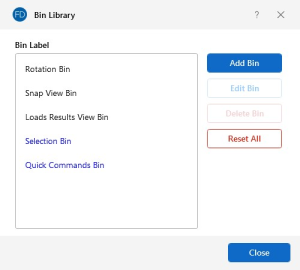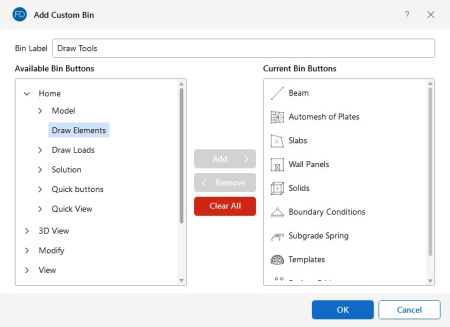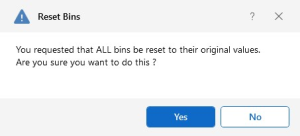Custom Bins
Each grouping of quick buttons in the 3D View panel is called a Bin. You can customize your bins so that your most-used tools are easily accessible.
To customize your bins:
-
Click the Bin Library icon in the upper left corner of the 3D View panel, as shown in the following image.

The Bin Library window opens.
Click on image to enlarge it
In this window you can add your own bins and customize the quick buttons within each bin. You can also edit and delete bins. Note that the default bins can not be deleted (Rotation Bin, Snap View Bin and Loads Results View Bin).
If adding a custom bin, the Add Custom Bin window opens after you click the Add Bin button.
Click on image to enlarge it
This window allows you to name, add and remove bin buttons for your custom bin.
-
Click OK in the Add Custom Bin window to save and return to the Bin Library window.
-
(Optional) Click the Reset All button in the Bin Library window to reset all your bins to their default configuration.
Click on image to enlarge it
-
Click OK in the Bin Library window if you are finished customizing bins.