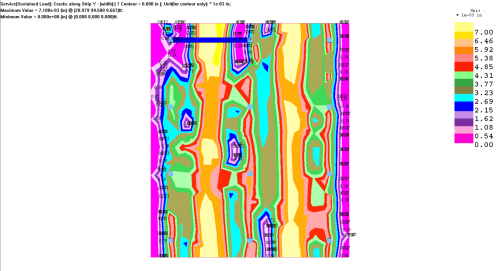Run an Analysis.
In the Results View panel click on the Load tab and select a service combination you want to view the crack widths for.
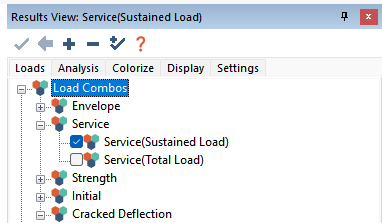
Click on the Analysis tab, expand the Slab tree and expand the Slab Actions (contour map) tree.
Select the Crack Along Strip X or Crack Along Strip Y result.
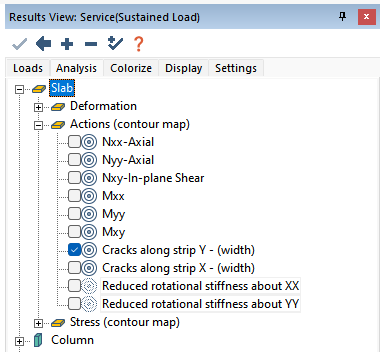
The crack width contours will show on plan.
Click image to enlarge
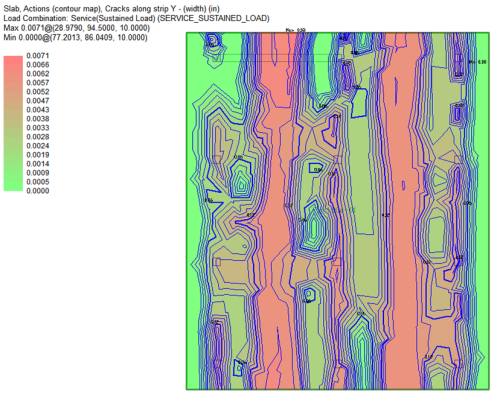
 icon to open the ADViewer.
icon to open the ADViewer.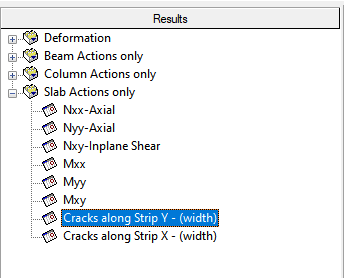
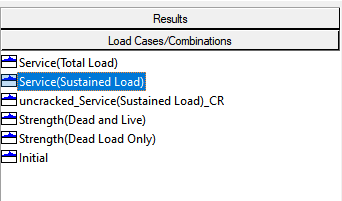
 icon
icon