Go to Analysis>Vibration and click on the Settings  icon.
icon.
The Vibration Settings dialog window will open.
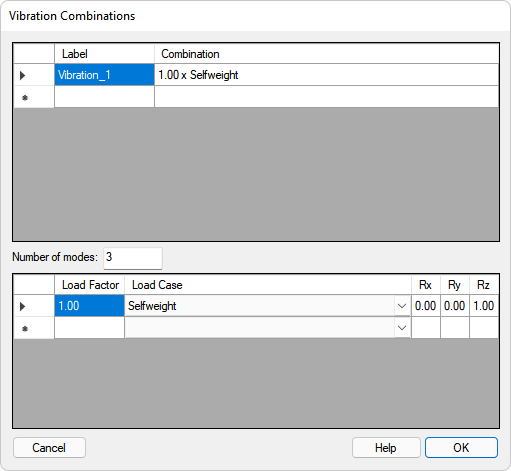
In the Load Combination pane (upper pane) click on the bullet in the second row to add a new load combination.
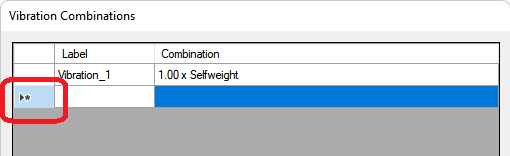
Click on the cell to the right of this bullet under the Label column and type a label name for the combination you want to enter.
Click Enter on your keyboard to accept the name entered.
Select the Load Combination you entered in the upper pane.
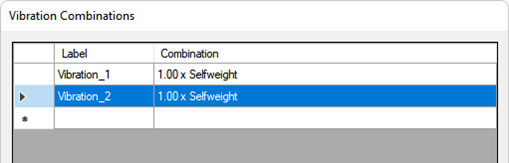
In the Load Case pane click on the blank drop-down list under the Load Case column
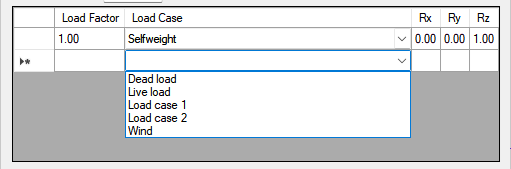 .
.
Choose from the list of load cases the load case you want to enter into the combination. In the example below we chose dead load.
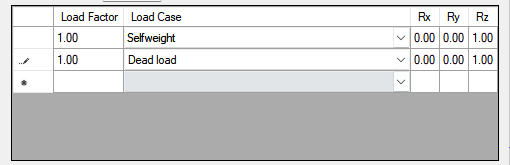
Double click on the text in the Load Factor cell next to the load case you just entered and type the load factor you want to use for this load case in the combination.
Enter in your Response Factors for the Rx, Ry, and Rz direction by clicking on the corresponding cell and typing the desired value using your keyboard.
Click on the pencil icon in the first cell of that row to accept the changes for this load case.
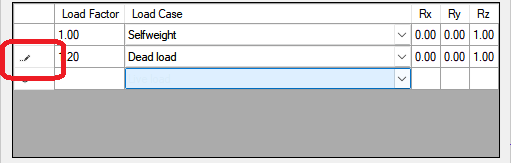
Repeat the process for each load case you want to include in the load combination. An example of an added combination is shown below.
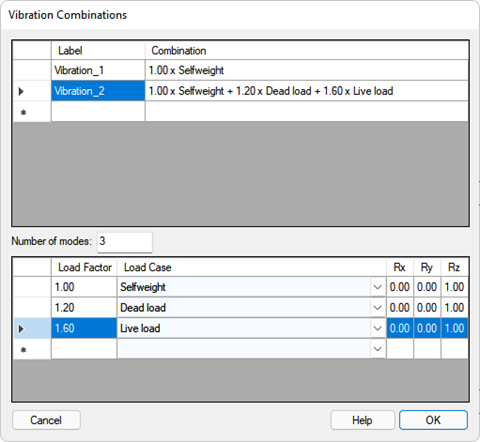
Click the bullet in the Load Combination pane to add another load combination to the list and follow the same procedure for that load combination.
Once the load combinations have been entered, set the number of modes you want to calculate the vibration results for using the Number of modes input.
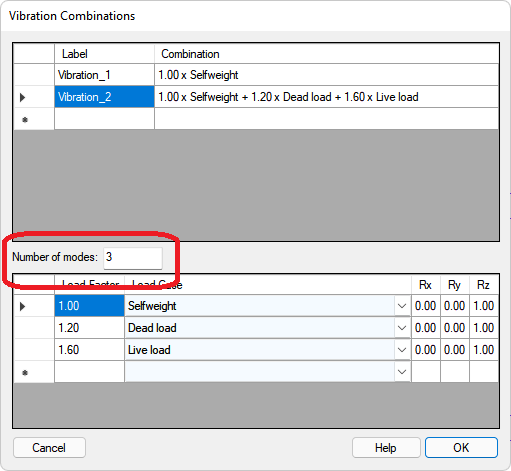
Click OK to close the window and accept the changes.
Once the settings have been set, you can Perform a Vibration Analysis.