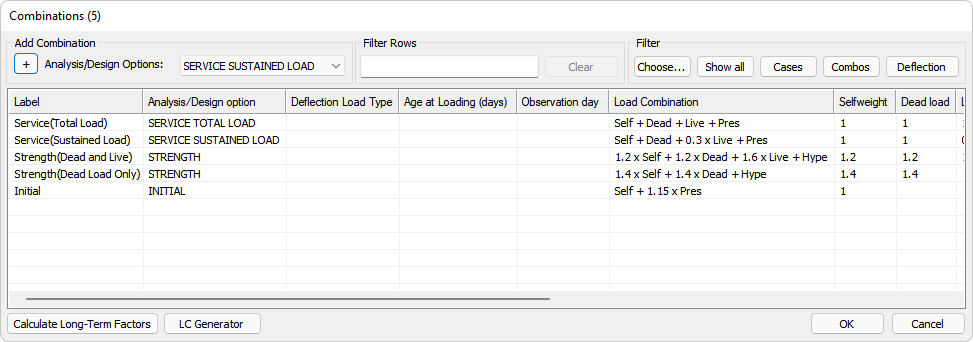
The (Load) Combinations window allows you to create, delete and modify load combinations. While default load combinations are automatically created per the selection of Design Code from the Criteria panel, this window allows you to modify those combinations or add more combinations. Each load combination has an Analysis/Design Options type, defined in the Analysis/Design Options table. The Combinations window also includes the ability to add new load combinations and provides tools for quickly finding specific information by using row filtering and/or column filtering. A Calculate Long-Term Factors button allows you to calculate load case factors for Long-Term combinations based on the observation day and the day the load was applied. In addition, a LC Generator button allows you to generate load combinations for lateral loads at your discretion, see the LC Generator topic for more information.
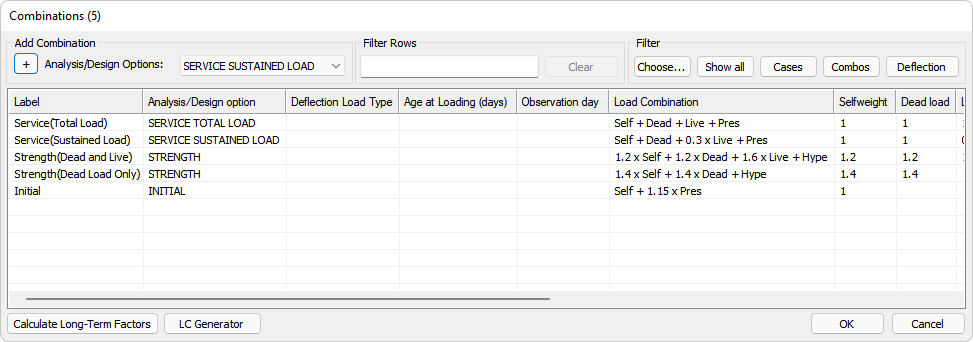
Analysis/Design options (column)
| Option | Description |
|---|---|
|
Service (Total Load) |
Applies the serviceability requirements (allowable stress, minimum reinforcement, etc.) for the selected design code and criteria and to the model design sections for the defined load combination. Multiple service conditions may be evaluated, including Total, Sustained, Frequent, QP, etc. |
|
Strength |
Uses the factored, ultimate design actions for the model design sections, and determines required reinforcement that is necessary to produce section capacity > demand. |
|
Initial |
Applies to models including prestressing. The program checks the concrete stress against the allowable initial stress at transfer and calculates necessary supplemental reinforcement. |
|
Cracked Deflection |
Used only to evaluate the slab for cracking and loss of stiffness for the combination. This requires you to perform analysis, design the design sections and use Floor Design-Cracked Deflection, to run the cracked deflection check. This check only applies to Single-Level mode. |
|
No Code Check |
Used to evaluate results for the load combination, without the program producing code checks or reinforcement. |
|
Long-Term Deflection |
Used to combine the effects of other load combinations and produce a result. It is commonly used to combine the results of multiple Cracked Deflection combinations to produce long-term predicted deflections. |
|
P-Delta |
Used to processes the combination analytically for 2nd-order effects using batch or singular processing. See Chapter 2. 2nd-Order P-Delta Analysis of the ADAPT-Builder 2019 New Features Supplement PDF for more information. |
The next three columns are used for input of parameters to be used in the calculation of long-term load combination factors.
This column allows you to enter the type for deflection specific load combinations that is used to turn on/off entries specific to selected type.
To activate this column, you must set the Analysis/Design option to CRACKED DEFLECTION or Long-Term Deflection.
If the Analysis/Design option is set to CRACKED DEFLECTION it has three options:
Blank - If set to Blank, the combination is not used in calculations of long-term factors.
Sustained - If set to Sustained, the program treats this loading as sustained when it comes to calculating load factors. The Age at Loading is available in this case.
Total - If set to Total, the program treats this load combination as the total loading applied to the structure when it comes to calculating load factors.
If the Analysis/Design option is set to Long-Term Deflection it has two options:
User - If set to User, the program keeps your entered factors and does not recalculate them.
Auto - If set to Auto, the program replaces user entered factors with factors that are calculated based on the Criteria settings Age at Loading for Sustained load, and Observation day.
The Age at Loading column allows you to enter the age of concrete at the time when the load was applied.
To activate this column, you must set Analysis/Design option to CRACKED DEFLECTION and Deflection Load Type to Sustained. In all other cases this entry is not available.
The Observation day column allows you to enter the age of concrete for which you need to obtain the long-term deflection.
To activate this column, you must set the Analysis/Design option to Long-Term Deflection and Deflection Load Type to Auto. In all other cases this entry is not available.
The following sections describe how you can use the Add, Clone and Filtering features in the window.
To add a new combination to be used in the model you working with:
Click the  Add button to add a new Analysis/Design Option.
Add button to add a new Analysis/Design Option.
A new row is created at the bottom with the same design type as what is currently selected in the Analysis/Design Option box.
Click in the Label cell to type in a label for your addition.
Click in the Analysis/Design option cell, to open a menu of options.
Click on image to enlarge
Enter all other values in the appropriate cells of the row, for the values you want to use.
If there is already a combination in the model that contains most of the information that you need, you can save yourself time by using the Clone and Clone as P-Delta options to copy all the information from an existing combination to create a new one with all the same values. Once your clone appears in the table list, you can then change only those values that you need to, instead of having to enter a value for every applicable columns of information.
To clone and existing combination to create a new one:
Right-click on any cell (except for Label) in a row that displays the type of combination you want to clone.
A menu displays with cloning options.
Click on image to enlarge
Choose Clone or Clone as P-Delta, depending on which you want to do.
A new row displays directly below the original combination you chose in step a. The new row contains the exact same values in each column as the combination you chose to clone.
Click in the Label cell to type a label for your addition that differs from the original combination you chose.
(Optional) Click in the Analysis/Design option cell and choose a different Analysis Design option, if you want to use a different option in this column. Note that the values in all other columns do not change.
A menu of options displays.
Click on image to enlarge
Enter all other values in the appropriate cells of the row, for the values you want to change.
If there is a long list of combinations and you want to display only those that contain a specific word or term, you can use the Filter Rows feature in the Combinations window. The filter rows feature allows you to quickly locate only those combinations matching the characters you type in the Filter Rows box.
To use the Filter Rows feature:
In the Filter Rows box, begin typing the word, term or characters for the combinations you want to see.
Notice that as you type, the table list changes to show only those combinations that contain the characters you have typed thus far (as shown in the following example image).
Click on image to enlarge
Click on the row of the combination you want, to select it.
(Optional) Click the Clear button if you want to remove the filter you've entered and display all combinations again.
When you only need to view or work with specific columns of information, you can hide the other columns by using the Filter options. These options allow you to display only those columns of information that you want to focus on.
There are several options for filtering columns; Choose, Show All, Cases, Combos and Deflection. Each is described in the following table, along with instructions on how to use each.
| Option Button | Description |
|---|---|
|
Choose |
This button allows you to select which columns to display in the table. When you click Choose, a Filter Columns window opens. Click on image to enlarge By default, all columns are selected (checked). Uncheck those you do not want to view. To display all columns again: Either click Choose and check All, or click the Show all button. |
|
This button allows you to select to display all columns. This option is usually used when you have selected one of the other Filter Column options and want to return to the display of all columns. |
|
|
Cases |
This button allows you to select to display only those columns that apply to Cases. |
|
Combos |
This button allows you to select to display only those columns that apply to Combinations. |
|
Deflection |
This button allows you to select to display only those columns and rows that apply to adding/editing of deflection load combinations. |