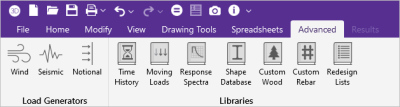Advanced Ribbon
Click on image to enlarge it
The following table provides a list of the various tools on the Advanced ribbon and their descriptions.
|
Icon |
Tool |
Description |
|---|---|---|
|
Load Generators |
||
|
|
Wind |
Opens the Wind Load Generator, that allows you to generate wind loads for the lateral design of a building structure. Wind loads are based on the specified code requirements, length/width of the diaphragm and tributary height to the diaphragm. The loads are applied to automatically generated nodes located in the plane of each diaphragm. See the Wind Loads topic for more information. |
|
|
Seismic |
Opens the Seismic Load Generator, that allows you to generate seismic loads for the lateral design of a building structure. Seismic loads are based on the tributary weight of each diaphragm, as well as the seismic parameters set in the Model Settings. The loads are applied to automatically generated nodes located in the plane of each diaphragm. See the Seismic Loads topic for more information. |
|
|
Notional |
Opens the Notional Load Generator, that allows you to generate notional loads for the stability design of a building structure. Notional loads generate a de-stabilizing load for each diaphragm/floor level at the center of mass, based on a percentage of applied mass. See the Notional Loads topic for more information. |
|
Libraries |
||
|
|
Time History |
Allows you to view the library of Time History functions/patterns, which may be generated or imported into the program. See Time History for more information. |
|
|
Moving Loads |
Allows you to view the Moving Loads pattern database, which defines the magnitude, direction and distance used when applying a moving load. Add a new pattern or edit an existing pattern to use in the model. See Moving Loads for more information. |
|
|
Response Spectra |
Allows you to view the Response Spectra database, which provides spectra for existing building codes. View an existing spectra or add a new spectra. Input options include period and frequency, as well as the three spectral values: acceleration, velocity, and displacement. See the Dynamics topic for more information. |
|
|
Shape Database |
Allows you to view the Shape database. The shape database contains hot rolled steel, cold formed steel, wood, aluminum, stainless steel, general shapes and their properties. View, edit, or create a shape to use in the model. See Shape Database topic for more information. |
|
|
Custom Wood |
Allows you to view the properties for Custom Wood species. You can modify customized wood properties in this database, which can then be used as the Custom Wood material found in the Materials > Wood spreadsheet. See Wood Design for more information. |
|
|
Custom Rebar |
Allows you to view Custom Rebar layouts. You can create custom flexural or shear rebar layouts to be used in the analysis of concrete columns or beams. See Concrete Design for more information. |
|
|
Redesign Lists |
Allows you to view Member Redesign Lists. Redesign lists are available for all material and shape types. You can customize the member optimization, by viewing and editing the member redesign lists. In addition, you can edit the existing lists or create a new list. See Redesign List for more information. |