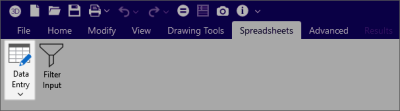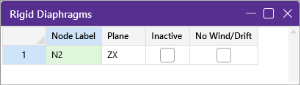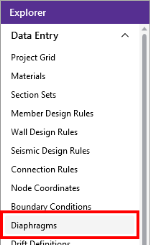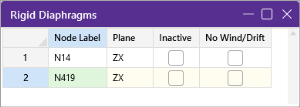Diaphragms Spreadsheet - General Tab
The Diaphragms spreadsheet contains diaphragm information.
To open the Diaphragms spreadsheet:
-
Open the Spreadsheets ribbon, as shown in the following image.
Click on image to enlarge it
-
Click on Data Entry.
-
Click on the
 Diaphragms checkbox, to open the Diaphragms spreadsheet.
Diaphragms checkbox, to open the Diaphragms spreadsheet.Click on image to enlarge it
Alternatively, you can access the spreadsheet by clicking on Diaphragms in the Explorer panel, as shown in the following image.
Click on image to enlarge it
RISA-3D Only
Click on image to enlarge it
Rigid Diaphragms Spreadsheet
|
Column |
Description |
|---|---|
|
|
The ‘ |
|
Plane |
The ‘Plane’ column indicates which plane the diaphragm is in. |
|
Inactive |
When the ‘Inactive’ checkbox is checked, the diaphragm is ignored by the program. This is a convenient way to disable diaphragms without deleting them. |
|
No Wind/Drift |
You may designate any floor level as a No Wind / Drift (i.e. mezzanine) level in order to omit it from the generated wind load calculation and the drift calculations. |
-
Only the in-plane rigidity is in play and not the out-of-plane rigidity.
-
There are not semi-rigid or flexible options for RISA-3D as a standalone program.
RISA-3D Linked With RISAFloor
Click on image to enlarge it
The following table lists the General tab settings and their descriptions.
General tab settings
| Setting | Description |
|---|---|
|
Elevation |
Displays the elevation of the diaphragm. This is the same elevation as the floor which the diaphragm was created on. |
|
Mass |
Displays the dynamic mass tributary to the diaphragm. This mass is used to calculate seismic forces for both static and response spectra methods. |
|
Mass MOI |
Displays the dynamic mass moment of inertia of the diaphragm. This moment of inertia is used to calculate seismic forces for response spectra analysis. |
|
Center of Mass |
Displays the X and Z coordinates of the center of mass of each diaphragm. This is the location at which static (equivalent lateral force) seismic loads are applied for each diaphragm. |
|
Eccentricities |
Are the percent of length/width of the diaphragm which are used to place "accidental eccentric" seismic loads for each diaphragm. This only applies to the static (equivalent lateral force) procedure. See ASCE 7-22, Section 12.8.4.2 for more information. |
|
Inactive |
When the Inactive box is checked, the diaphragm will be ignored by the program. This is a convenient way to disable diaphragms without deleting them. |
|
Diaphragm |
Displays the diaphragm label. This label is used for the naming of Diaphragm Regions. |
|
Type |
Specifies whether the diaphragm is Rigid (Membrane) or Flexible for a Beam Supported Floor or Rigid (Membrane) or Semi-Rigid for Concrete Floor Slab. If a diaphragm has been defined as Flexible within RISAFloor it can be toggled between Rigid and Flexible in RISA-3D. |
|
Region |
Lists the diaphragm regions for each diaphragm. Diaphragm regions are used for the design of wood flexible diaphragms, and are also useful for explicitly defining how flexible load attribution is to be performed. |
|
Design Rule |
Specifies the Design Rule which is assigned to each region. Only the information on the Diaphragms tab of the Design Rules Spreadsheet is considered. |
|
SGAF |
The ‘Specific Gravity Adjustment Factor’ for the design of wood flexible diaphragms. For more information see AF&PA NDS SDPWS, Table A4.2, Note 2. This value defaults to 1. However, it should be manually changed if the framing supporting the wood flexible diaphragm is not Douglas Fir-Larch or Southern Pine. |
|
Material |
The ‘Material’ column specifies the material properties of the diaphragm (when a semi-rigid diaphragm is selected). |
|
Thickness (in) |
The ‘Thickness’ column indicates the thickness of the diaphragm (when a semi-rigid diaphragm is selected). |
|
No Wind/Drift |
You may designate any floor level as a No Wind/ Drift (i.e. mezzanine) level in order to omit it from the generated wind load calculation and the drift calculations. |