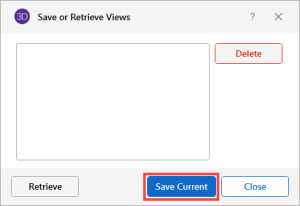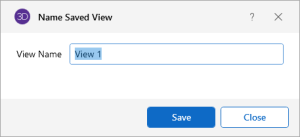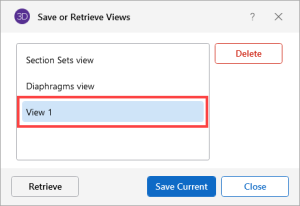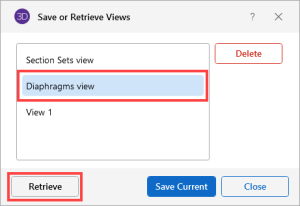Save / Retrieve a Model / Snapshot View
You can save and recall views for a model, and recall custom snapshot views as well. Saved views are model dependent, so any views you save stay with the model. A saved view/snapshot includes information such as the current view angle, zoom state, pan location, plot option settings, etc. So if you have a view that you like to work with or have created a view that took some time to set up, save it with this feature or the snapshot feature. All of the Model View Settings are saved with the model for later recall. Saved views do NOT include the selection state for the model. You can save selection states separately (see Save Selections for more information). See Create a Custom Snapshot of a Model for more information on creating a snapshot.
Save a Model View
If you have a view that you like to work with or have created a view that took some time to set up, save it with this feature. All of the Model View Settings are saved with the model for later recall.
To save a model view:
-
Open the View ribbon.
Click on image to enlarge it
-
Click the Saved Views icon.
A Save or Retrieve Views window opens.
Click on image to enlarge it
-
Click the Save Current button.
A Name Saved View window opens.
Click on image to enlarge it
- In the View Name box, type a name to the view.
-
Click the Save button.
The view is saved and the Name Saved View window is closed. You are returned to the Save or Retrieve Views window where you can see the view you just saved, along with all other saved views.
Click on image to enlarge it
Retrieve a Saved View
To retrieve a saved model or snapshot view:
-
Open the View ribbon.
Click on image to enlarge it
-
Click the Saved Views icon.
The Save or Retrieve Views window opens.
Click on image to enlarge it
- From the list, choose the view you wish to recall.
-
Click the Retrieve button.
The view you chose is brought forward and becomes the active view to work with.
For information on deleting a view, see Delete a Model View.