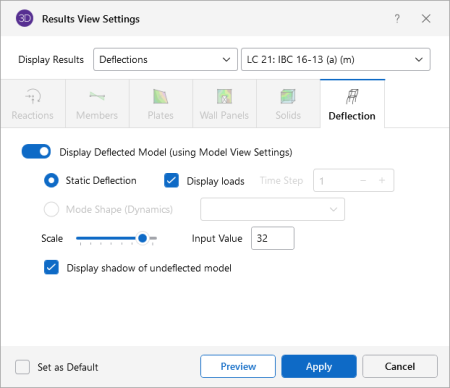Deflection
Access the Results View Settings for deflections by clicking the Results icon in the View Settings section of the View ribbon and selecting the Deflection tab (as shown in the following image).
Click on image to enlarge it
Click on the Display Deflected Model (using Model View Settings) slider to make it turn gray, if you don’t want to display any deflected shape results.
In this tab you can specify that a deflected shape
be drawn in the current model view based on
When displaying the deflection diagram for a Time History load combination, you can select the Time Step for which to display the deflected shape. This section is grayed out if no time history load combination has been solved. Additional controls are available for the animation of Time History motion. Please refer to the Dynamics - Time History topic for more information.
To animate a particular deflected shape, first select the deflected shape (as described above) and then click the Animate Results icon on the View ribbon. See Animate Results.
For additional advice on this topic, please see the RISA Tips & Tricks webpage at risa.com/post/support. Type in Search keywords: Deflected.