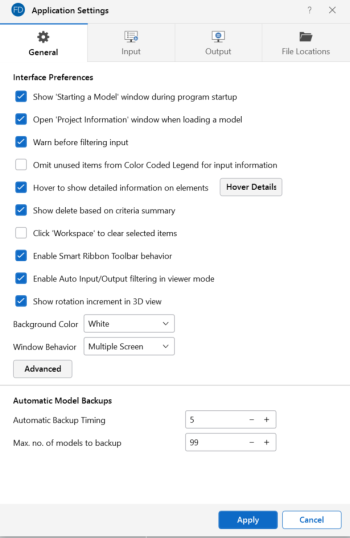General Application Settings
The general Application Settings are fairly straightforward. For more information on specific item, click the  button in the top corner of the dialog to be taken to more detailed information on the available options. One of the options you can set on this tab is the frequency for which the program will create a backup of your model. For more information about the backup capabilities of RISAFoundation, see Automatic Backup. The Reset all Program Defaults
button in the Advanced General Application Settings will clear all of the Application Settings that you have set on any of the
tabs.
button in the top corner of the dialog to be taken to more detailed information on the available options. One of the options you can set on this tab is the frequency for which the program will create a backup of your model. For more information about the backup capabilities of RISAFoundation, see Automatic Backup. The Reset all Program Defaults
button in the Advanced General Application Settings will clear all of the Application Settings that you have set on any of the
tabs.
Click on image to enlarge it
The following table provides descriptions for the available settings.
General Application Settings
| Setting | Description |
|---|---|
|
Show 'Starting a Model' Panel when starting a new model |
The New Model Dialog will be displayed when opening the program or selecting 'New File' from the File menu. |
|
Open 'Project Information' window when loading a model |
Displays the Project Information settings automatically after loading a file. |
|
Warn before filtering input |
With this option checked, the program will always warn you before you filter input. |
|
Hover to show detailed information on elements |
Click the Hover Details button to customize the information shown when hovering over an element. |
|
Show delete based on criteria summary |
This provides an option to display a summary of all items that were deleted after deleting based on a specific criteria. |
|
Click 'Workspace' to clear selected items |
This option allows you to click the white space in the 3D View to clear your current selection. |
|
Enable Smart Ribbon Toolbar behavior |
The Smart Ribbon Toolbar behavior will predict which tab of the Ribbon toolbar to open based on the actions performed in the program. |
|
Enable Auto Input/Output filtering in viewer mode |
This option will automatically filter both input and output spreadsheets based on visible items in Viewer Mode. |
|
Show rotation increment in 3D View |
This option will show the degree increment field in the Incremental Rotate bin. |
|
Background Color |
Choose which color to make the background color in the user interface. |
|
Window Behavior |
Choose your window behavior option. For more information, see Window Behavior. |
|
Automatic Backup Timing |
Automatic backup of the currently open model occurs at the specified interval. Each backup overwrites the previous one, such that only one backup of a given model exists at any time. |
|
Max. no. of models to backup |
This controls how many models are kept in the backup folder. Once the folder becomes "full" according to this setting, the oldest backups will be deleted automatically. Setting this to zero turns off automatic backups. |