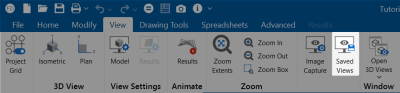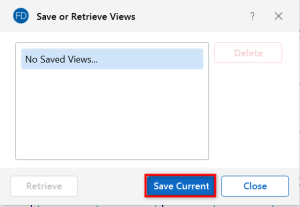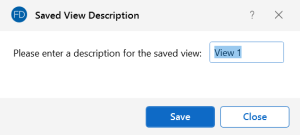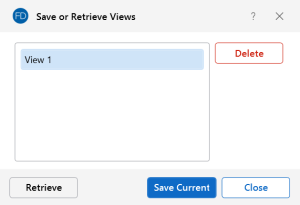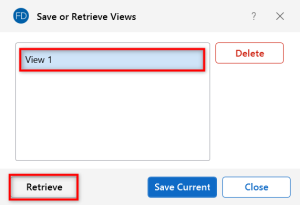Save / Retrieve a Model
You can save and recall views for a model. Saved views are model dependent, so any views you save stay with the model. A saved view includes information, such as the current view angle, zoom state, pan location, plot option settings, etc. Saved views do NOT include the selection state for the model. You can save selection states separately (see Save Selections).
Save a Model View
If you have a view that you like to work with in the future or have created a view that took some time to set up, you can save it with this feature. All of the Model View Settings are saved with the model for later recall.
To save a model view:
-
Open the View ribbon.
-
Click the Saved Views icon.
Click on image to enlarge it
A Save or Retrieve Views window opens.
-
Click the Save Current button.
Click on image to enlarge it
A Saved View Description window opens.
Click on image to enlarge it
- Enter a View description in the box.
-
Click the Save button.
The view is saved and the Saved View Description window is closed. You are returned to the Save or Retrieve Views window where you can see the view you just saved, along with all other saved views.
Click on image to enlarge it
Retrieve a Saved View
To retrieve a saved model view:
-
Open the View ribbon.
-
Click the Saved Views icon.
Click on image to enlarge it
The Save or Retrieve Views window opens.
- From the list, choose the view you wish to recall.
-
Click the Retrieve button.
Click on image to enlarge it
The view you chose is brought forward and becomes the active view to work with.
For information on deleting a view, see Delete a Model View.