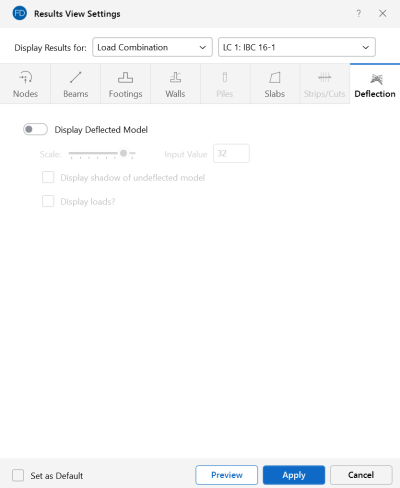Deflection
Access the Results View Settings for deflections by clicking the Results icon in the View Settings section of the View ribbon and selecting the Deflection tab.
Click on image to enlarge it
Click on the Display Deflected Model slider to make it turn blue, if you want to display any deflected shape results.
You can control the magnification of the deflections with the Scale slider and text box. You can specify whether an undeflected shadow is to be shown by checking the Display shadow of undeflected model box.
To animate a particular deflected shape, first select the deflected shape (as described above) and then click the Animate Results icon on the View ribbon. For more information, see Animate Results.
For additional advice on this topic, please see the RISA Tips & Tricks webpage at risa.com/post/support. Type in Search keywords: Deflection.