Click on the Multi-Level Mode  icon in the Level Manager toolbar in the upper right of the user interface. Doing this will switch the program into multi-level mode.
icon in the Level Manager toolbar in the upper right of the user interface. Doing this will switch the program into multi-level mode.

When analyzing a model in multi-level (global) mode all load cases are solved for, both General (usually gravity) and Building (lateral) loads. Furthermore, as long as the global analysis is not run with compression-only springs, each load case is solved independently. The individual analysis results for each load case are stored as part of the model for each column and wall. Note that only the reactions of walls and columns are stored as part of the model. This does not replace what shall be considered the most recent “active” solution that is from the last analysis run, regardless of whether the model was run in multi- or single-level analysis. All slab design is based on the “active” solution, while some column design options can be based on the stored solutions for columns. You can View Graphical Analysis Results once the analysis is complete.
The program has multiple options for reporting graphical and tabular results for structural elements based on the multi-level solution. In situations where load transfer occurs from a level to the level below through discontinuous columns or walls, the loads acting at the “transfer” elements (i.e. beams, thickened slabs) are automatically considered due to the global nature of the analysis. In other words, elements, loads, restraints, etc. are all considered when multi-level mode is active.
To perform a multi-level analysis:
After you have defined the model criteria, modeled the geometry, set up load cases and combinations, applied load, and meshed the entire model, the model is ready to be analyzed in multi-level mode. Follow the below steps to run the multi-level analysis.
Click on the Multi-Level Mode  icon in the Level Manager toolbar in the upper right of the user interface. Doing this will switch the program into multi-level mode.
icon in the Level Manager toolbar in the upper right of the user interface. Doing this will switch the program into multi-level mode.

Go to Analysis> Analysis panel and click on the Execute Analysis icon.
icon.
The Analysis Options window will open as shown below. Refer to the Analysis Options topic for more information on the setting in this dialog.
Click image to enlarge
Select the options and load combinations you wish to include in the analysis run and click the OK button. The program will start the analysis process.
Once the Analysis process completes click YES when prompted to save the solution.
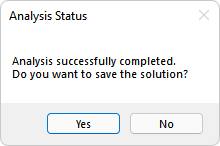
Once the solution is saved, you can View Graphical Analysis Results on plan.