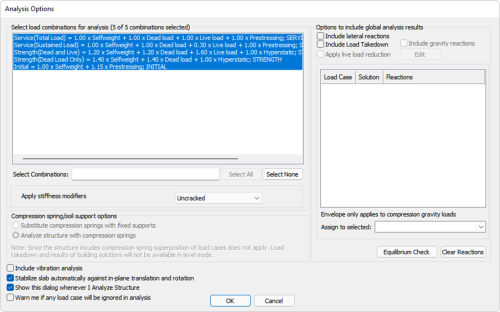
The Analysis Options window opens by default during an analysis, or prior to analysis when prompted by you. If opened prior to analysis, the program will store the settings and open the window with those settings applied during analysis. Options included in this window are outlined in this section. After setting up the options in this window, you can run a Single-Level Analysis or a Multi-Level Analysis and then View Graphical Analysis Results.
Click image to enlarge
To Access the Analysis Options window:
Go to Analysis>Analysis and click the Analysis Options icon, or;
icon, or;
Go to Analysis>Analysis and click the Execute Analysis icon. By default, the program is set to open the Analysis Options window at the start of an analysis. You can modify this default setting in the options within the Analysis Options window.
icon. By default, the program is set to open the Analysis Options window at the start of an analysis. You can modify this default setting in the options within the Analysis Options window.
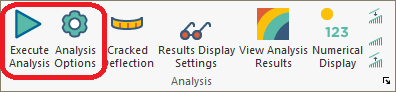
The analysis options window can be broken up into two sections.
Options to Include Global Analysis Results (Only available in single-level mode)
Click image to enlarge
The options available in the Analysis Options window are outlined below.
These options allow you to select the load combinations and usage case to be used in the analysis. In addition, you can choose to stabilize the structure laterally and run a vibration analysis. Other options are included and defined below.
General Analysis Options
| Option | Description | ||||
|---|---|---|---|---|---|
|
Select load combinations for analysis |
The Select Load Combinations for analysis pane will show the load combinations available for analysis. By default, the program selects all combinations, but will retain the last selection made by you for subsequent analysis operations until a new selection is made. You can use the mouse and cursor to select any number of combinations. Click image to enlarge |
||||
|
Select Load Combinations |
Filters selection of the load combinations within the Select Load Combinations for analysis pane, based on the your input into the text box. You can enter search words (i.e. “Service”) to select certain combinations or use the Select All and Select None options. For example, type Service in the text box and the program will select only the service combinations in the list for analysis.
|
||||
|
Apply Stiffness Modifiers |
This option includes a drop-down list of any Usage profiles which may have been defined by you. By default, the software has just one Usage case, “Uncracked”. You may define many stiffness modification profiles. Refer to the Stiffness Modifiers & Usage Cases topic of this help menu for a description on the application of these modifiers and how to define Usage Cases
|
||||
| Compression spring/soil support options (available in multi-level mode only) |
The option Compression spring/soil support applies to Multi-Level models which are supported by modeled foundations (mats, footings, etc.) on area compression springs. The option is activated when compression springs are modeled at the base of the structure. Note: If Tension/Compression Spring is modeled this option is not available.
|
||||
| Include Vibration Analysis |
This option initiates a vibration analysis. If this option is invoked, the program will report mode, frequency, and period for each level. This data can be used to perform a vibration check. Please refer to the Vibration Analysis topic of this help menu for more information.
|
||||
| Stabilize Slab Automatically Against in-plane translation and rotation (Available in single-level mode only) |
This option is active only when analyzing a single level, in which case the option is selected by default. The default support condition for Single-level mode is a fixed-roller, allowing for translational freedom in the global X and Y directions. This condition is meant to mimic an elevated level in a multistory model and to allow for free shortening of the slab when post-tensioning is used. When the stabilization feature is used, the program automatically adds two point supports arbitrarily at the slab level in which one of the point supports is fixed in the X-direction and the other is fixed in the X and Y directions. You have the flexibility to (a) modify the support conditions, and/or (b) to deactivate the stability option. Note: This option will only stabilize one slab region. If your model consists of two or more discontinuous slab regions, you must turn this option off and stabilize the slab for in-plane translation or rotation through another means.
|
||||
| Show this dialog whenever I Analyze Structure |
This setting gives you the option for the Analysis Options dialog to be displayed when the Execute Analysis option is selected from the Analysis ribbon. The intent is to allow you to review settings before analysis in the event Analysis Options have changed or were not set prior to the analysis
|
||||
| Warn me if any load case will be ignored in analysis |
This option is used to capture instances where a load case has been defined in the model, and it is included in load combinations, but no loading has been applied for that case onto the structural model. If selected, the program will activate a check to alert you if any such load cases without defined load are being included in the analysis.
If such a case exists, a window will appear as shown below when the model is analyzed.
The warning screen allows you to select one of two options:
|
These options allow you to include saved reactions (from ETABS or a native Builder global solution) in the analysis of a single-level. There are multiple options available to select and will be described in further detail below. Note these options are only available for use in a single-level analysis.
Options to Include Global Analysis Results