
Once the section types have been defined and assigned to the columns you want to evaluate, you will need to specify parameters by which columns will be evaluated. The parameters for which to evaluate columns with, can be assigned in the Design Options window. The Design Options window can be accessed through Column Design>Design Settings.

Clicking the Design Settings icon will open the Design Options window.
Click on image to enlarge.
Click the + sign below to expand a table containing the properties that can be set along with their description.
| Setting | Description | ||||||||||||||||||
|---|---|---|---|---|---|---|---|---|---|---|---|---|---|---|---|---|---|---|---|
| Design Parameters | |||||||||||||||||||
|
Consider Slenderness |
Allows the user to define if they want to consider slenderness effects in the design of columns. If set to Yes, the user must design the columns for P-Delta. NO:
YES:
|
||||||||||||||||||
|
Max. Utilization |
The maximum design utilization the program will use for column design, 1.0 being default. |
||||||||||||||||||
|
Code |
Select the appropriate design code from the drop down list. Available options are: ACI-318-14 ACI-318-19 |
||||||||||||||||||
|
Compression Stress Block |
Options are Rectangular or Parabolic. |
||||||||||||||||||
|
Design Constraints |
|||||||||||||||||||
|
(As/Ag) Maximum |
|||||||||||||||||||
|
(As/Ag) Minimum |
Define the lower limit for reinforcement percentage Rho. |
||||||||||||||||||
The top section of the Design Options window shows the available load combinations which can be used for the design of columns. If P-Delta combinations are selected in the list, ADAPT-Builder will design for the 2nd Order effects of P-Delta. Refer to the P-Delta section of the Perform a Column Code Check help topic for more information.
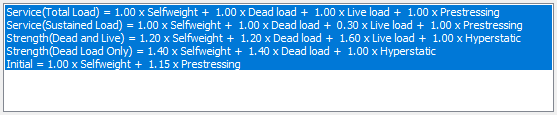
Load combinations can be selected (highlighted blue) or deselected (not highlighted) as desired by clicking on the combination. The user may use the control or shift keys to select multiple combinations. The solution used in the design is based on the Force Source property of the Design Options window. When FEM is used, the solution used will be the most recently executed multi-level (Global) or single-level (Level) solution. The last run solution set will be listed in the FEM Reaction Set property of the Design Options window.
Once the options have been selected, the user can click the OK button to close the window and save the settings. Alternatively, the user can click the Cancel button to close the window without saving changes. The user can then go to Column Design>Solve to Perform a Code Check of the column.