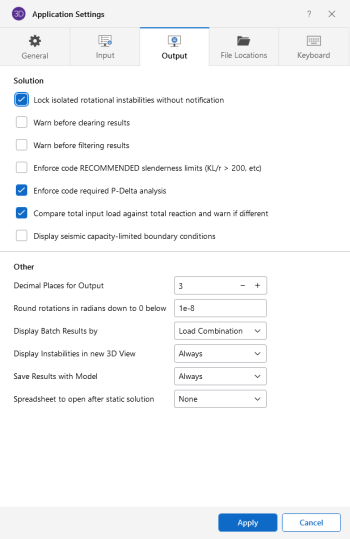Output Application Settings
At solution time RISA-3D finds and locks any instabilities to allow the solution to occur. See Stability to learn more about this. Rotational instabilities are commonly inconsequential and RISA-3D allows these instabilities to be locked without any warning.
RISA-3D can provide a warning when clearing results. You may also specify the number of decimal places that are displayed. The number of figures displayed may not be the actual number. Behind the scenes RISA-3D maintains numbers to numerous decimal places.
Click on image to enlarge it
The following table provides descriptions for the settings.
Output Application Settings
| Setting | Description |
|---|---|
|
Lock isolated rotational instabilities without notification |
Locks insignificant rotational instabilities at solution time without warning. This will cut down on joint instabilities that are technically unstable but in practice are unnecessary. Note: If you are getting a Warning Log message that states "Sum of reaction is not equal to the sum of the loads", you may need to uncheck this box to look for instabilities in your model.
|
|
Warn before clearing results |
Verifies that results are to be cleared to edit the model. |
|
Warn before filtering results |
With this option checked, the program will always warn you before you filter output results. |
|
Enforce code RECOMMENDED slenderness limits (KL/r > 200, etc) |
Unchecking this option waives the slender check for slender members. |
|
Enforce code required P-Delta analysis |
Unchecking this option waives the P-Delta analysis requirement for certain design codes. |
|
Compare total input load against total reaction and warn if different |
Enables a check in the program to confirm that the total applied load equals the sum of the joint reactions. See the Warning Log topic for more information on this. For additional advice on this topic, please see the RISA Tips & Tricks website: www.risa.com/post/support. Type in Search keywords: Sum of Reactions. |
|
Display seismic capacity-limited boundary conditions |
This provides option to display the capacity-limit boundary conditions in seismic analysis |
|
Decimal Places for Output |
Sets the number of decimal places to display in the results spreadsheets with a maximum of four places. |
|
Round rotations in radians down to 0 below |
Shows 0 for the rotation when smaller than this value. |
|
Display Batch Results by |
The results of a batch solution may be grouped by load combination or by item. For example you can group results for all members under each particular load combination or you can group results from each combination under a particular member. The setting here is merely a preference. Once you have solved a model you can switch back and forth using the Sort by Combination or Sort by Item options found on the Results tab. |
|
Display Instabilities in new 3D View |
If the model has instabilities, the program can provide an additional 3D view selecting only the nodes that were locked as a result of the instability. This option lets you control if and when this additional view is displayed. |
|
Save Results with Model |
These options let you control what is done with the results when saving a file. |
|
Spreadsheet to open after static solution |
This option allows you to select the default results spreadsheet to open after solution. You can also choose 'None'. |