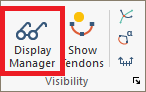
The Display Manager panel allows the user to control the display of tendon appearance, symbols, ID & Specification properties, stressing, FEM properties, Shop Drawing properties, and geometry along the tendon. The Tendon Display Manager dialog can be accessed from the Tendon ribbon Visibility panel.
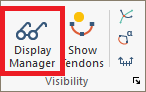
Clicking on the Display Manager icon will open the Tendon Display Settings panel on the left side of the user-interface.
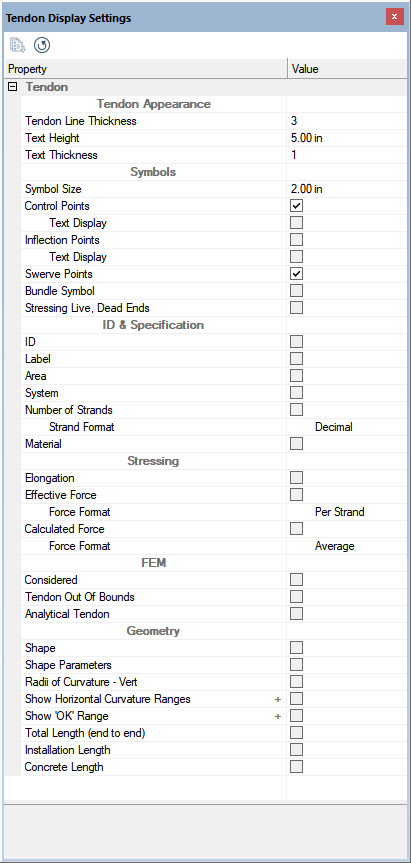
The Tendon Display Manager can be docked in the same fashion as the Properties, Colorize, and Visibility panels. For more information on docking the Tendon Display Manager please refer to the Float, Dock, and Hide Panels topic. When creating Tendon Plan graphical reports from Single Default Reports or the Compiled Report the Tendon Plan will be printed using the current options set in the Tendon Display Manager.
Expand the below table for descriptions of the options found within the Tendon Display Information dialog window.
| Option | Description | ||||||||
|---|---|---|---|---|---|---|---|---|---|
|
|
Resets the display manager to the program default settings. |
||||||||
|
Tendon Appearance: |
|||||||||
|
Tendon Line Thickness |
Sets the Line Thickness of all tendons in the project at once. For individual changes to the appearance of tendons or subsets of tendons, use the Properties Grid>Appearance section. |
||||||||
|
Text Height |
Sets the Font Height for all text associated with tendons. |
||||||||
|
Text Thickness |
Sets the Font Thickness for all text associated with tendons. |
||||||||
|
Symbols: |
|||||||||
|
Symbol Size |
Sets the size of Control Point, Inflection Points, Swerve Points, and Anchors (dead and live) for all tendons. |
||||||||
|
Control points |
Displays the control points of the tendons. Control points are represented by a hexagon along the tendon. A brown hexagon indicates an end/high point of a linear tendon, a cyan hexagon indicates an end/high point of a fillet tendon, and a green hexagon indicates the end/high point of a spline tendon. A blue hexagon indicates a low point along all tendons.. Click on image to enlarge it
|
||||||||
|
Inflection points |
Displays the inflection points along each span of the tendon. The inflection points are indicated by a gray hexagon along the tendons. Click on image to enlarge it
|
||||||||
|
Swerve points |
Displays the swerve points along a Spline or Fillet tendon. Swerve points are indicated by a green Z marking along the tendon. The first and last spans will be assigned Automatic Swerve Points. Automatic swerve points are indicated by a blue Z mark along the tendon. Click on image to enlarge it |
||||||||
|
Bundle symbol |
Displays a symbol based on the number of strands assigned to the tendon. Only applicable for tendons with one to six strands.
Click on image to enlarge it |
||||||||
|
Stressing: live, dead ends |
Displays the stressing symbol at the ends of the tendon. Symbol can be for a Live End or a Dead End.
|
||||||||
|
ID & Specification: |
|||||||||
|
Tendon ID |
Displays the internal ID number assigned to the tendon by the program, at the end of the tendon. The internal ID can not be modified by the user. | ||||||||
|
Tendon label |
Displays the tendon label, at the end of the tendon. The tendon label can be modified by the user. | ||||||||
|
Area |
Displays the area of the strands assigned to the tendon, at the end of the tendon. |
||||||||
|
System |
Displays the tendon system is unbonded or bonded, at the end of the tendon. U for unbonded and B for bonded. | ||||||||
|
Number of strands
|
Toggles on/off the display of the number of strands assigned to each tendon.
|
||||||||
|
Material |
Displays the label of the prestressing material assigned to the tendon, at the end of the tendon. |
||||||||
|
Stressing: |
|||||||||
|
Elongation |
Toggles on/off the display of the Elongation values at the tendon ends. Use Tendon>Shop Drawing>Friction and Elongation icon to update elongation values. |
||||||||
|
Effective Force |
Displays the effective force values on the tendon as total force or force per strand.
|
||||||||
|
Calculated Force |
Displays the calculated force values on the tendon as average, maximum or minimum.
|
||||||||
|
FEM: |
|
||||||||
|
Considered or disregarded |
Displays if the tendon is set to be considered or disregarded in the FEM analysis, at the end of the tendon. C for considered and D for disregarded. |
||||||||
|
Tendon out of bounds |
Displays pink the portion of the tendon that falls outside the slab region in plan. The portion of the tendon within the slab will remain a brown color. Click on image to enlarge it |
||||||||
|
Analytic tendons |
Displays, in green, the analytical representation of the tendon as discretized to the shell elements transposed over the physical tendon (colored brown). Click on image to enlarge it |
||||||||
|
Shop Drawing: (Only Available when Shop Drawing Module is active from program the splash screen) |
|||||||||
|
Chair heights |
Displays the Chair Heights defined by the user in the Drawing Editor. Use the + sign to open the Shop Drawing Editor to create the tendon chair heights. |
||||||||
|
Length group colors |
Displays the tendon length color codes. Use the Drawing Editor to set up the color codes. The program will group tendons with similar lengths based on the color codes defined. Use the + sign to open the Shop Drawing Editor to create the tendon length labels. |
||||||||
|
End anchor types |
Displays the user defined anchor type at the end of the tendons. Define anchor type using the Drawing Editor. Use the + sign to open the Shop Drawing Editor and set the tendon anchor types. |
||||||||
|
Geometry: |
|||||||||
|
Shape |
Displays the span shape of each span along the tendon. Click on image to enlarge it |
||||||||
|
Shape parameters |
Displays the location of the inflection points along the span. The location of the inflection points are reported as a portion of the span length. Click on image to enlarge it The format is (0.XX, 0.XX, 0.XX), where the first two numbers are a percentage of the span from the first point of the tendon, and the last number is a percentage of the span from the last point of the tendon. |
||||||||
|
Radius of curvature - Vert. |
Displays the radius of the tendon vertical drape at each control point along the tendon span. Will mark the span as OK in green text if the radius of curvature is within the allowable value set by the user and NG in pink text if the radius of curvature exceeds the allowable value. The allowable value is set in the the Shape/System/Friction dialog window for each tendon. Click on image to enlarge it |
||||||||
|
Show horizontal curvature ranges |
Color codes locations on a tendon that exceed curvature ranges so as to indicate locations where special bursting reinforcement is required. Locations along the tendon, that need special bursting reinforcement will be colored orange and yellow while curvature that exceeds the ratio for special bursting reinforcement will be colored red. Locations along the tendon that do not have a requirement for special bursting steel will be colored with the default color of the tendon. |
||||||||
|
Show 'OK' range |
Color codes locations on a tendon that exceed curvature ranges to indicate locations where special bursting reinforcement is required. Locations along the tendon that need special bursting reinforcement will be colored red. Locations along the tendon that do not have a requirement for special bursting steel will be colored green. |
||||||||
|
Total length (end to end) |
Displays the total linear length of tendon on plan, at the end of the tendon. The length is the sum of the length of a linear line between end points of each span along the tendon. | ||||||||
|
Installation length |
Shows the actual length of the tendon including additional length for stressing. This additional length is hard coded and applied only at live ends. For dual live end the program adds 2 ft (m) to the length of the tendon and for single stressing ends the program adds 1.5 ft (m) to the length of the tendon. |
||||||||
|
Concrete length |
Shows the total length of tendon within the concrete. This includes the added length due to tendon drape. |
||||||||
To use the tendon display manager:
Go to Tendon> Visibility and click on the Display Manager icon.
![]()
Make the modifications for the display options you want to use in the Tendon Display Settings panel.

The tendon plan will dynamically update as you make your selections in the Tendon Display Settings panel.
Click on image to enlarge it
The user can then Print, Export to DWG, or create a Tendon Graphical Report Plan (Single Default Report or Compiled Report) of the displayed tendon plan.