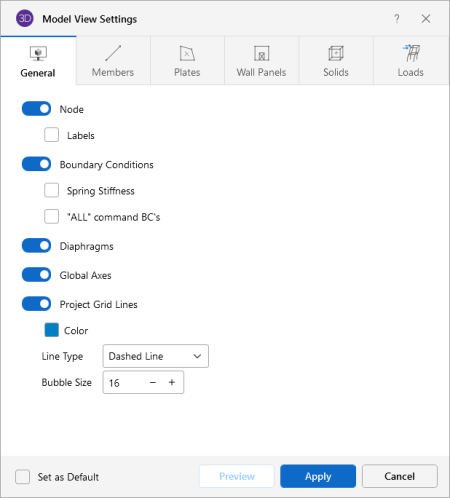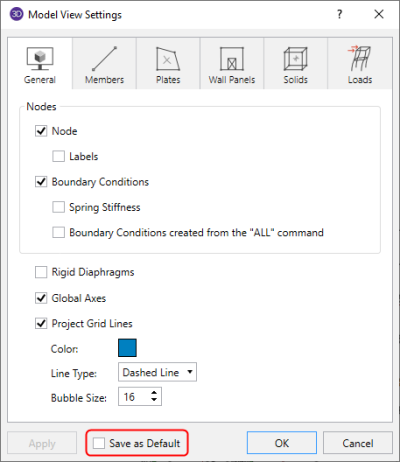Graphics - Model View Settings
While the ‘Quick View’ icons on the ‘Home’ ribbon (see Graphic Display for more information) offers some common graphical plotting choices, many more options are located in the Model View Settings window.
![]()
The Model View Settings window can be accessed by clicking the Model icon in the View Settings section of the View ribbon.
Click on image to enlarge it
The options in this window are organized into groups of items. Each group can be accessed by clicking on the tabs along the top of the window. Some options are mutually exclusive, while others are conditional. Indented sub-options are not available unless you choose to turn on the parent group option (click on its slider).
Each of the groups presents the option to turn off (or on) its particular items in the view. This is not the same as deselecting the items. Turning items on and off is independent from selecting and deselecting. For example if you make a selection of members and then turn off members all together, the selection still stands for any modification applied to members.
The tabs in the Model View Settings window are described in the following
Set as Default - checkbox
You can make any settings in the Model View Settings window the default start-up settings. To do this, go through all the Model View Settings tabs and set all the options to what you want as the start-up defaults. Once that is done, select the General tab and check the option at the bottom of the window Set as Default.
Click on image to enlarge it