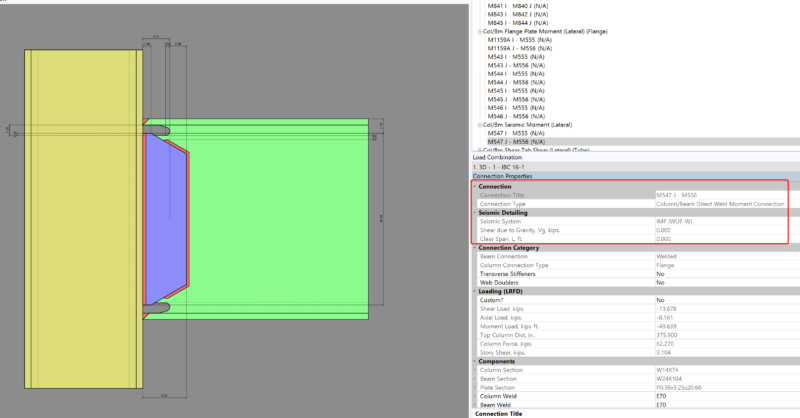Products
Learn
Support
Company
Design for seismic connection detailing is now available in RISAConnection and you can use the connection rules within RISAFloor and RISA-3D to export a RISAConnection model. The integration will import the connection forces (and seismic detailing results) into RISAConnection for seismic moment frame connection design.
First, you must apply both a “Column/Beam Seismic Moment” connection rule and a seismic design rule to the member (beam) within RISA-3D.
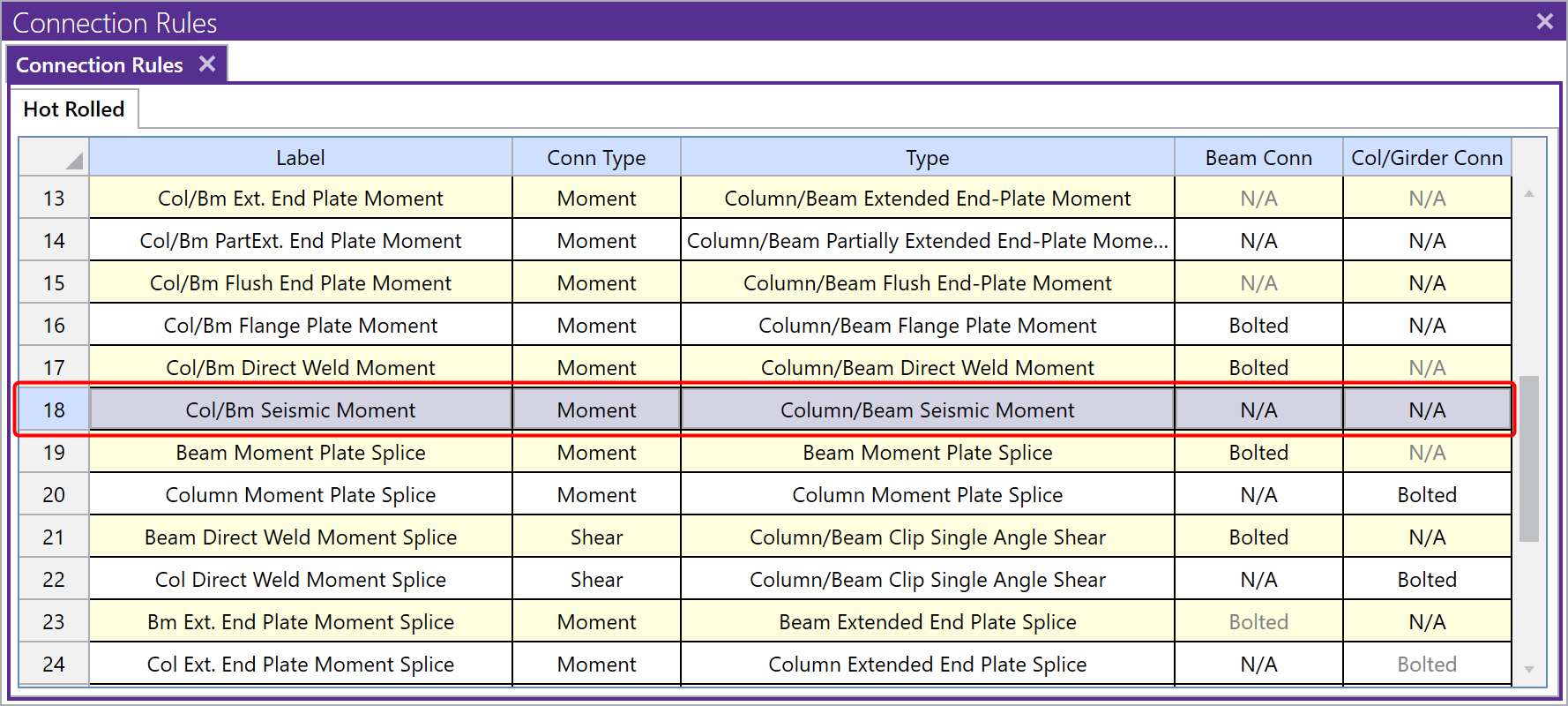
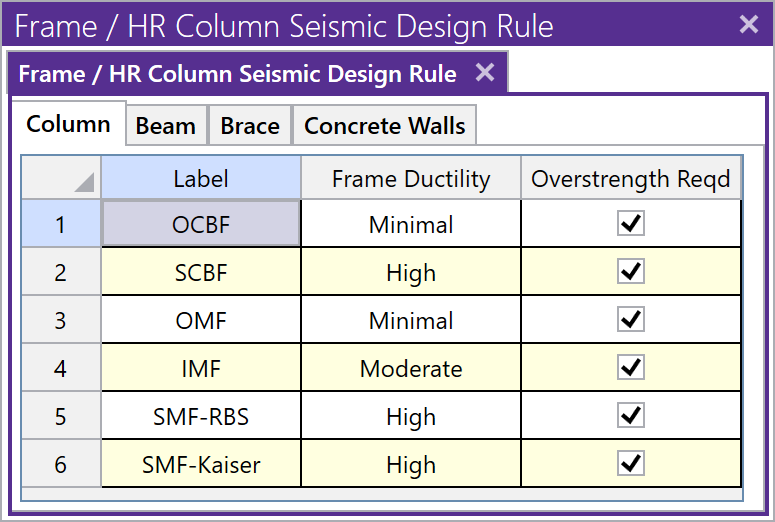
Next, solve the RISA-3D model in order to review your seismic detailing results. If you do not have seismic detailing results in RISA-3D, then the information cannot be exported to RISAConnection. For more information about seismic detailing results, see the RISA-3D Help file topic “Seismic Detailing“.
Use the Director tool to export the model into RISAConnection.
When exported into RISAConnection, the program will determine the connection type, seismic system, and seismic input values based on the applied RISA-3D seismic design rule and the RISA-3D solution results. Once in RISAConnection, these cannot be changed.
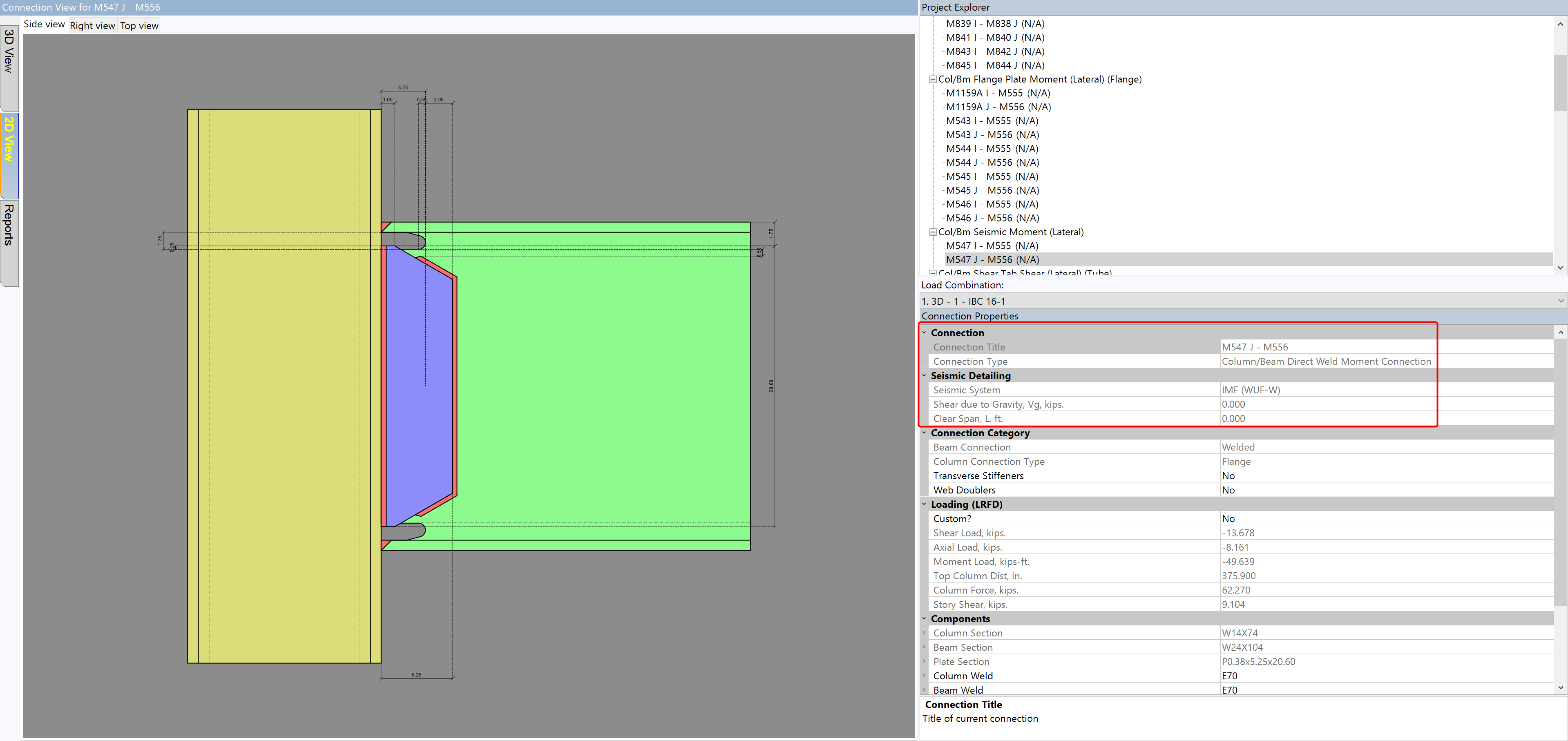
Apply the “Seismic Moment” connection rule to lateral members with RISAFloor (see above) or in RISA-3D.
Solve the model in RISAFloor and use the Director tool to take the model into RISA-3D.
Apply the Seismic Design Rule (see above).
Solve your lateral load combinations in RISA-3D in order to get your seismic detailing If you have not done this, the connection will not export to RISAConnection.
Use the Director tool to export the model into RISAConnection.
When exported into RISAConnection, the program will determine the connection type, seismic system, and seismic input values based on the applied RISA-3D seismic design rule and the RISA-3D solution results. Once in RISAConnection, these cannot be changed.