How to Transition to RISA Subscription Licensing
This is a two step process to convert to RISA Subscription licensing.
Step 1: Add the Users to the Customer Portal
Step 2: Update the Client machines to point to the RISA Subscription Licensing

- Make sure you are the Administrator or Manager on the Account.
Click here to learn more about the roles in RISA licensing. - Login to the RISA Customer Portal.
- On the left panel; Manage > Users, click
- Add Users to individually add users one at a time.
- Import Users allows you to upload a .csv file. Watch this video to see how to use Import.
Note: This csv upload feature is available on Dec 4, 2023
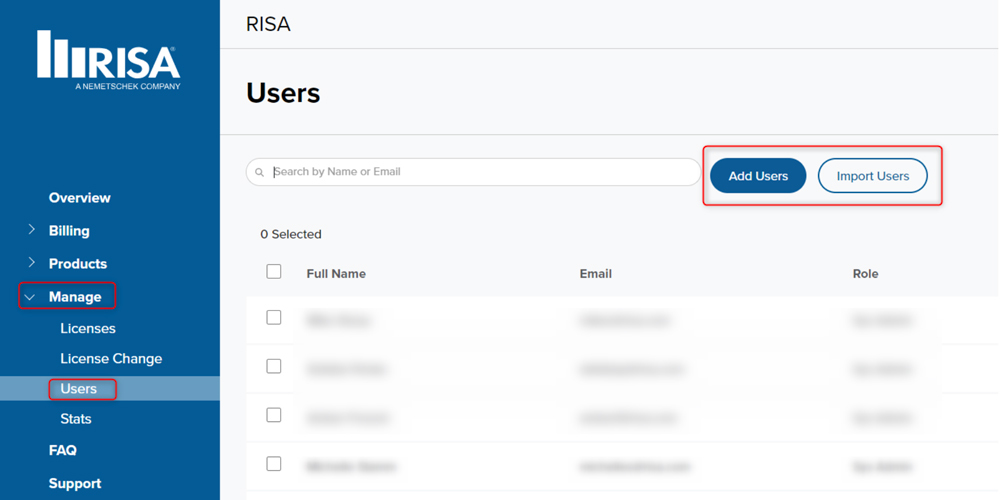
Option 1: Install new minor program update to convert to cloud licensing.
This option is very easy to run the new installation of a minor patch with no changes to the program, only licensing.
- Download the latest version of the program here.
- Run the installation on the local computer.
- When you open the program, it will ask for your login credentials (email & password).
- Email should have been set up in the Customer Portal in Step 1.
Option 2: Change only the license type to subscription and keep your existing version.
Are you Installing RISA or ADAPT?
RISA:
Adjust users licenses with the RISA Licensing Dashboard.
This option will only affect your licensing, not the version of the program installed.
- Logon to the computer and make sure you have Windows Admin rights to the computer
(ability to write to the registry). - On the computer with RISA installed, open the RISA Change License Type.
- This program can be located here: C:\Program Files\RISA\Utilities or C:\RISA\Utilities\
- Click on Current User and Local Machine to switch to the license type to Subscription.
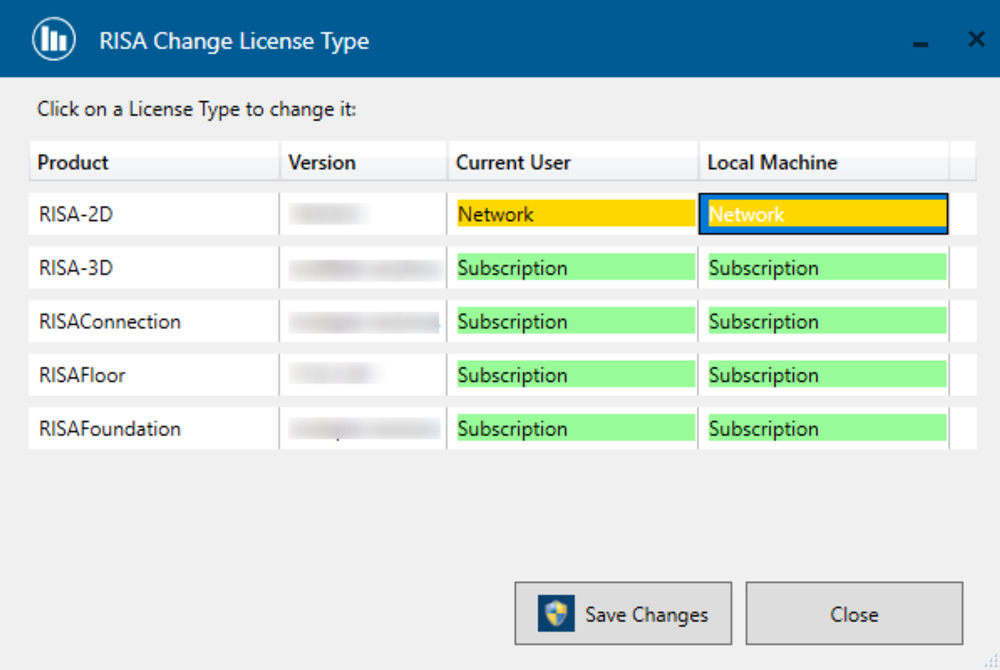
ADAPT:
- Logon to the computer and make sure you have Windows Admin rights to the computer
(ability to write to the registry). - On the computer with RISA or ADAPT installed, open the License Dashboard program.
- Click Skip to jump right into the Dashboard.
- With the left panel Installed Products selected: you can click Configure next to each product.
- Switch ON the license type to Subscription and turn OFF the Key and Network options.
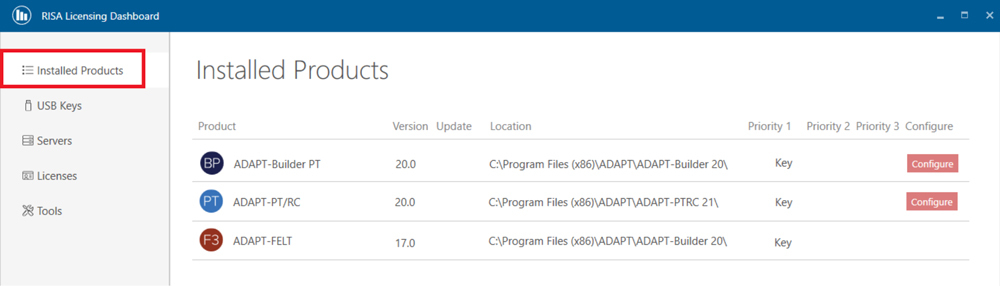
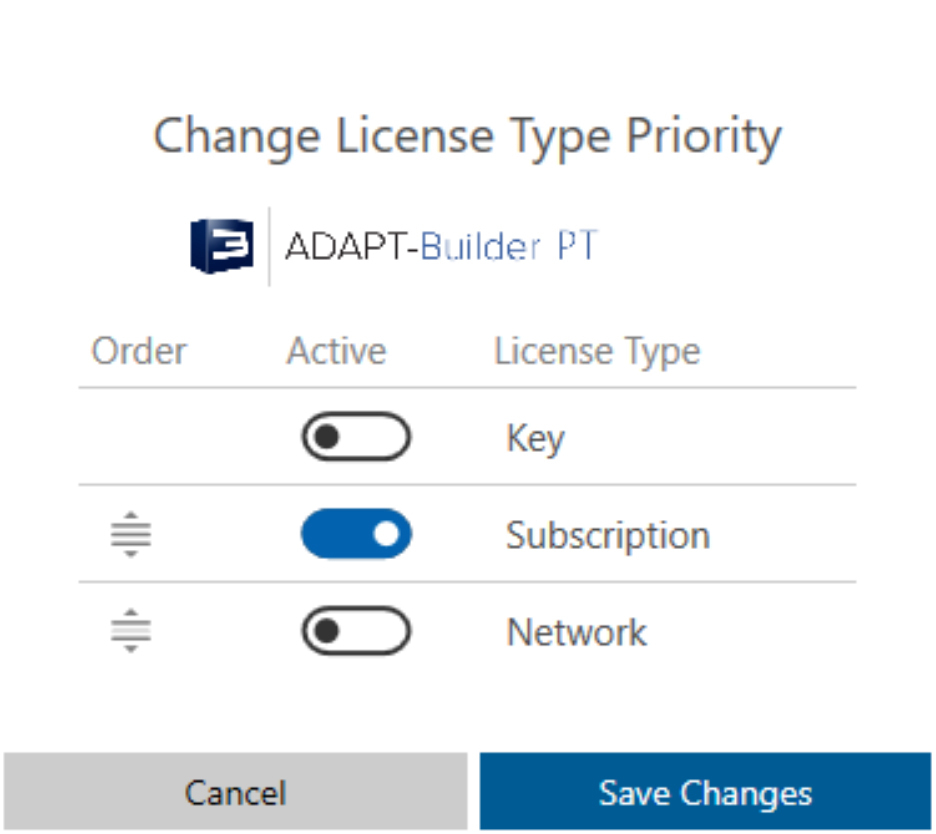
Option 3: Are you updating over 10 computers? Try our automated silent update tools.
Use the Silent Cloud Converter
- Click here for information on this Converter.
Note: You must be an Admin level Windows control to use this tool and write to the registries of the client computers.